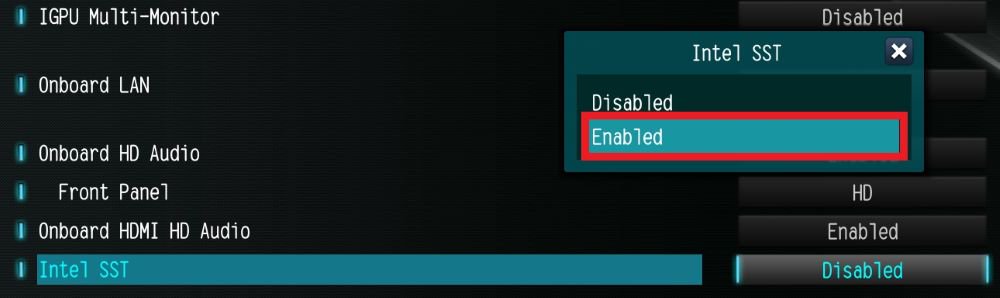O:Please follow the steps below.
1. Go to BIOS\Chipset Configuration and set Intel SST to "Enabled”.
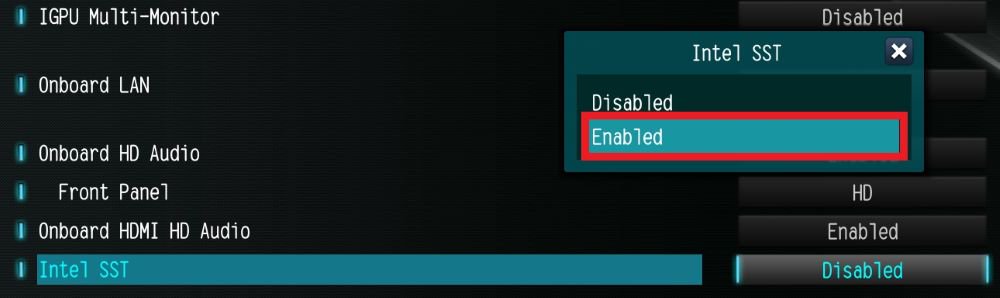
2. Boot into Windows. Download and install Realtek high definition audio driver version:6.0.9503.1_RTK_SST and follow the instructions, restarting the system after the installation.
Realtek high definition audio driver ver:6.0.9503.1_RTK_SST:
https://download.asrock.com/Drivers/All/Audio/Realtek_Audio(v6.0.9503.1_RTK_SST).zip
3. After the restart, please check Device Manager > Sound, video and game controllers.

#N100M #Realtek #Audio #5.1 #HDMI #Audio #ISST #Intel #SST #surround #sound #no #sound #audio #driver #Intel #Audio #Win #10 #Windows
 Меню
Меню