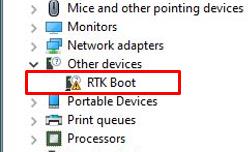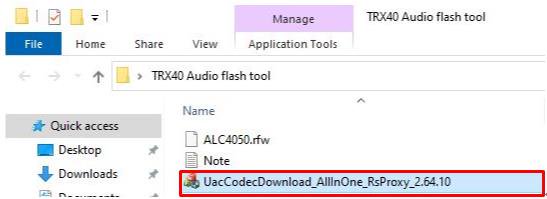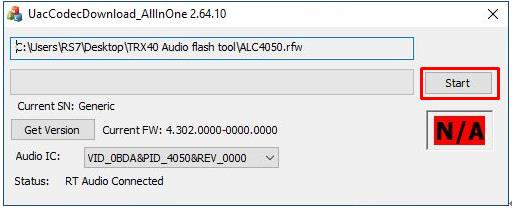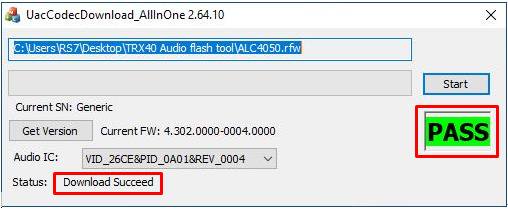Answer:If there is a RTK device showing under the device manager and audio port cannot be used, please follow the steps below to remove the RTK device and allow the audio to work properly.
Step 1. Uninstall the Realtek audio driver.
Step 2. Install the Realtek audio driver ver.6.3.9600.2237 from the link below then restart the system.
Link:
https://download.asrock.com/Drivers/All/Audio/Realtek_Audio(v6.3.9600.2237).zip
Step 3. Right-click the start icon in the desktop and select the device manager to see if there is RTK Boot showing in your system.
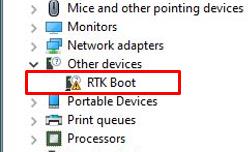
Step 4. Download and extract the Audio Flash Tool from the link below:
Link:
https://download.asrock.com/TSD/Desktop/Tool/Audio Flash Tool.zip
Step 5. Double click the UacCodecDownload_AllInOne_RsProxy_2.64.10
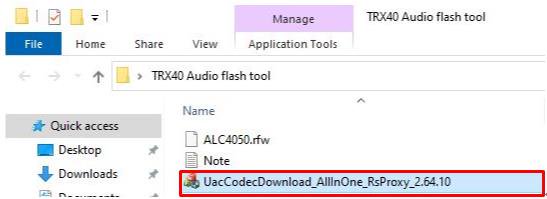
Step 6. Press the Start button to start flashing the audio firmware.
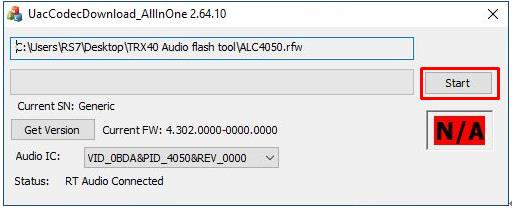
Step 7. Once the flashing process is completed, the tool will show Pass which means audio firmware has successfully flashed and there should not be RTK boot device showing under the device manager.
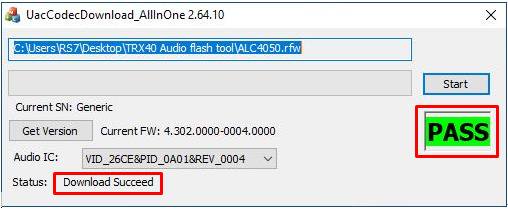
 Μενού
Μενού