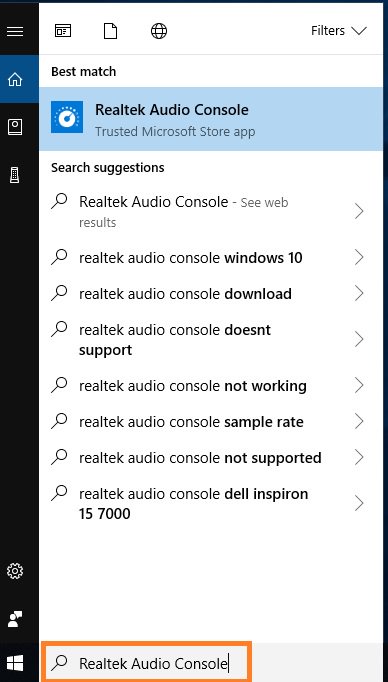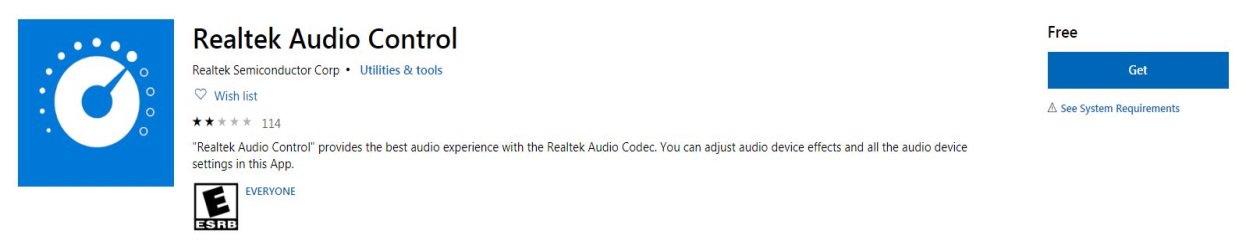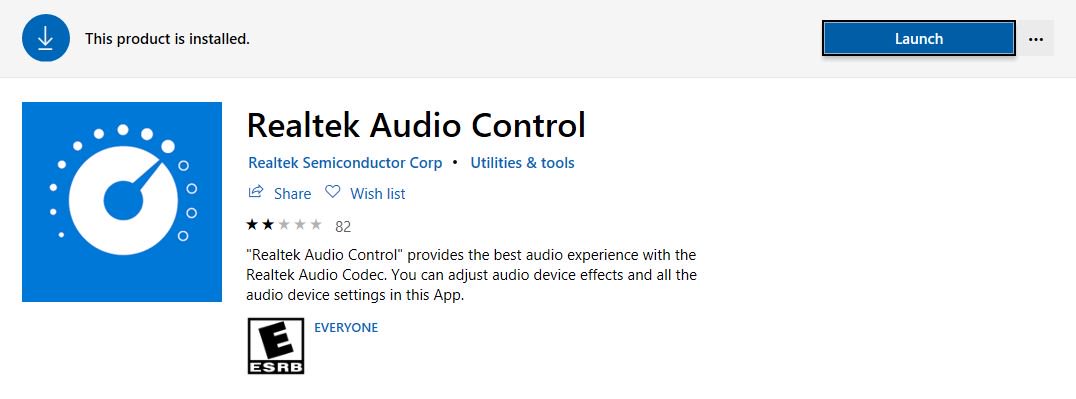Answer:In general, the system will auto-download the APP in background after installing Realtek Audio driver.
Please type "Realtek Audio Console” in Win10 search bar to access APP.
*Please connect the LAN cable when installing the Realtek Audio driver.
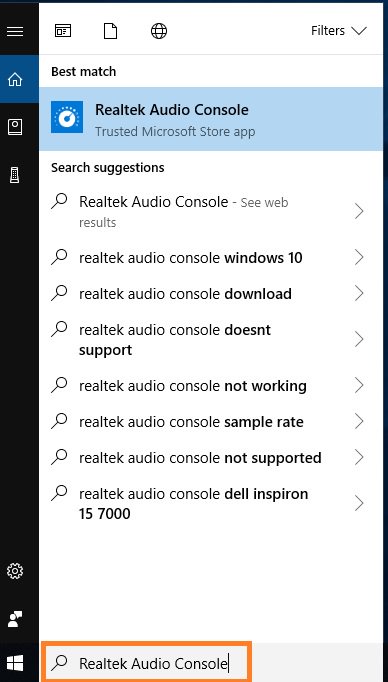
If the APP doesn't show up on your system, please follow the steps below to install it manually.
1.Go to the device manager to check if the Reaktek Audio driver is installed.
* Realtek Audio driver could be installed / downloaded from support CD and ASRock official website: www.ASRock.com.
2. Please make sure that Windows updates are at latest.
Settings > Update & Security > Windows Update and select Check for updates
3.Please refer to the following link to access "Realtek Audio Control” on Microsoft Store and click "Get” to start downloading.
https://www.microsoft.com/store/productId/9P2B8MCSVPLN
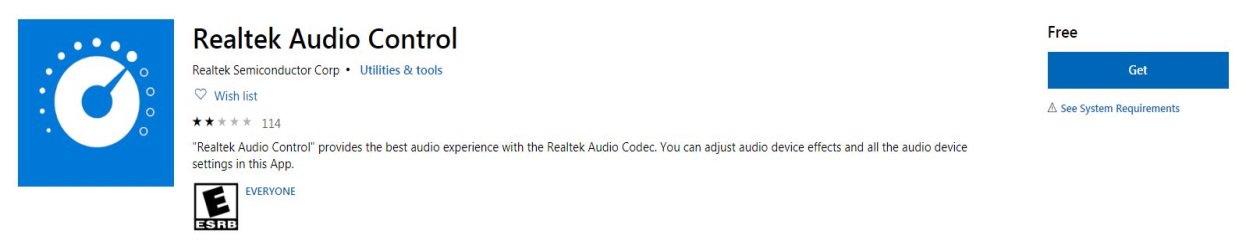
4.After installation, click Launch to launch the APP.
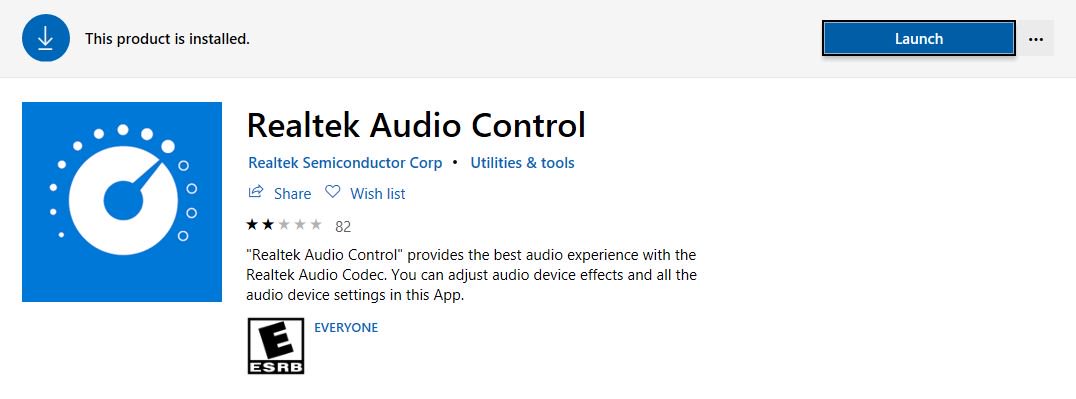
 Μενού
Μενού