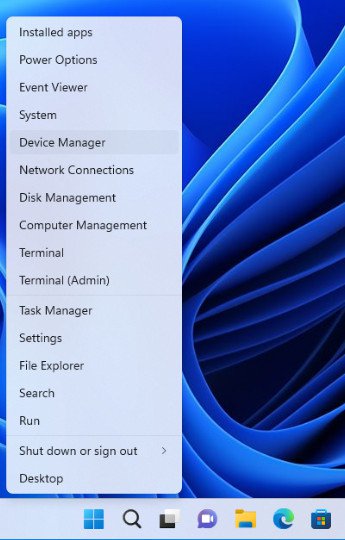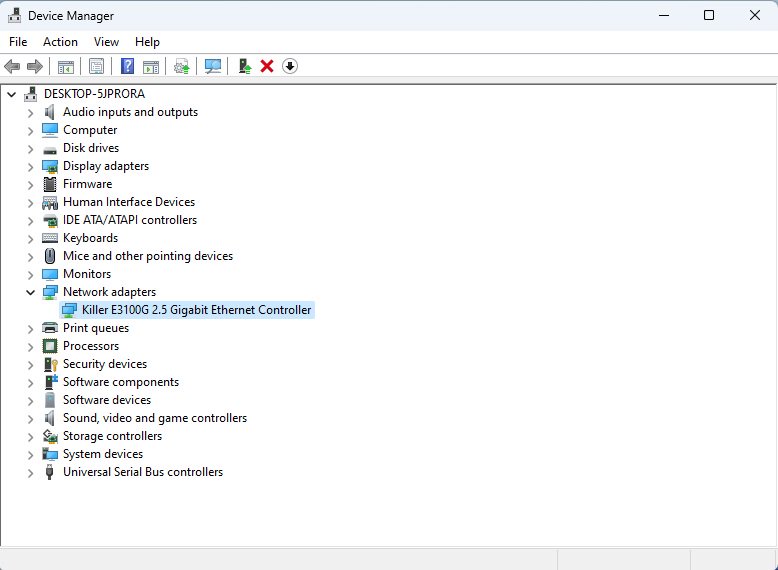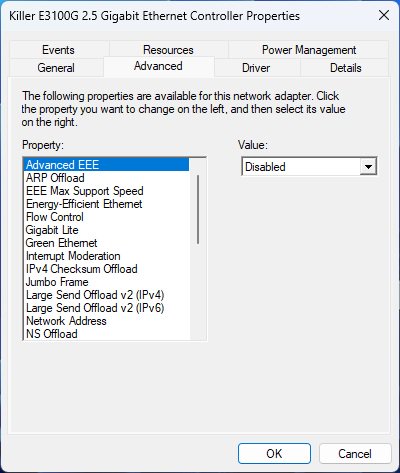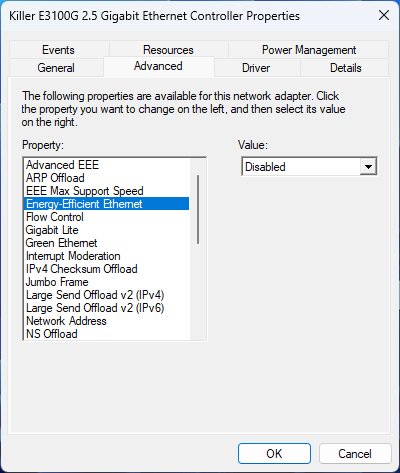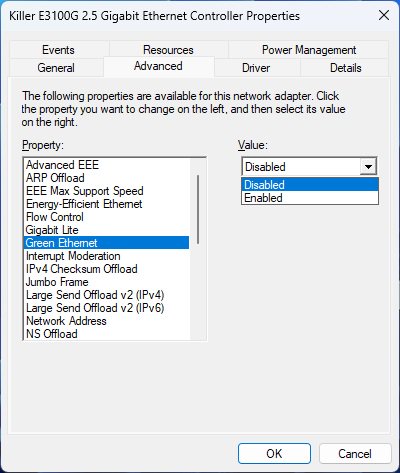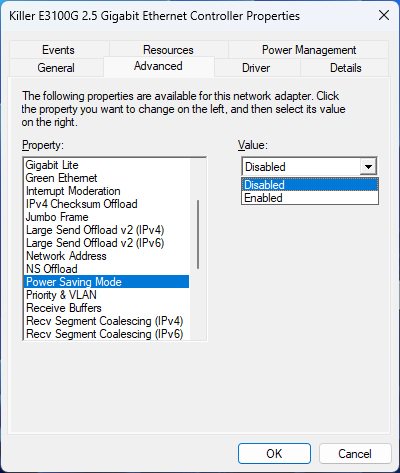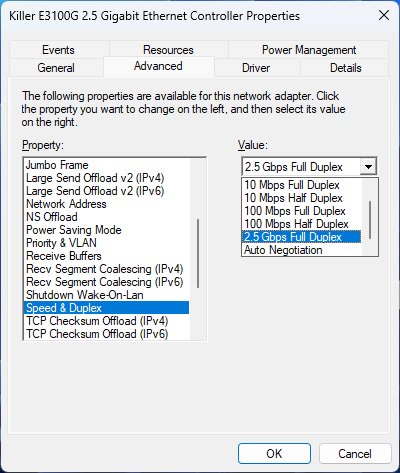A:Please download and install driver 34.22.1163 or newer from Intel's website:
https://www.intel.com/content/www/us/en/download/19779/intel-killer-performance-suite.html?wapkw=killer
If the latest driver does not fix the problem, please follow below steps to adjust settings manually.
1. Right-click the "Windows Start icon” and choose the [Device manager].
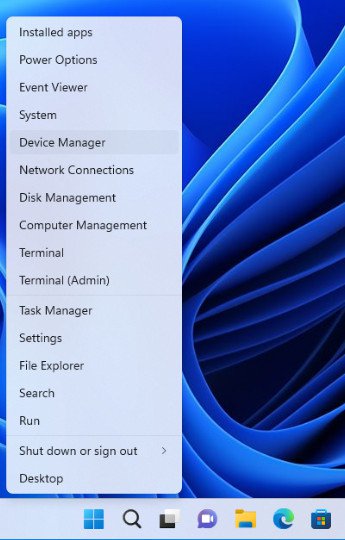
2. Find the "Network adapters”, right-click the [Killer E3100G 2.5 Gigabit Ethernet Controller] and open the properties.
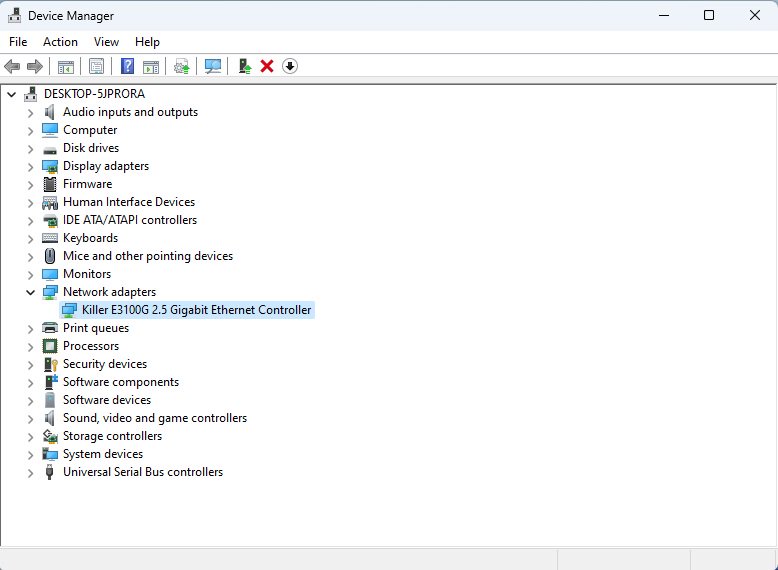
3. Go to the "Advanced” tab and set "Advanced EEE” to [Disabled].
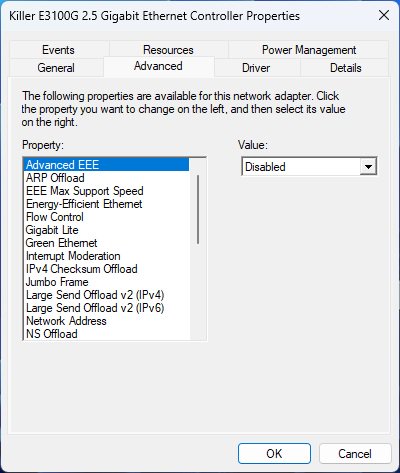
4. Set "Energy-Efficient Ethernet” to [Disabled].
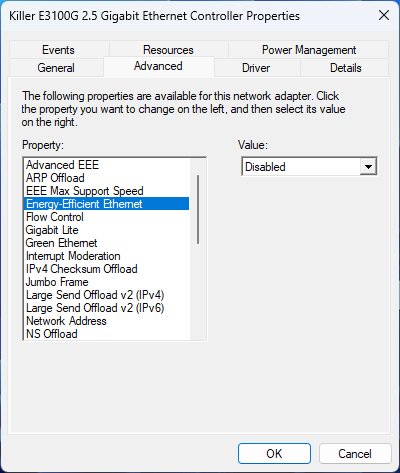
5. Set "Green Ethernet” to [Disabled].
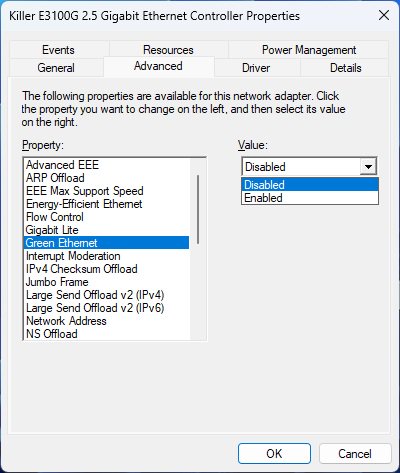
6. Set "Power Saving Mode” to [Disabled].
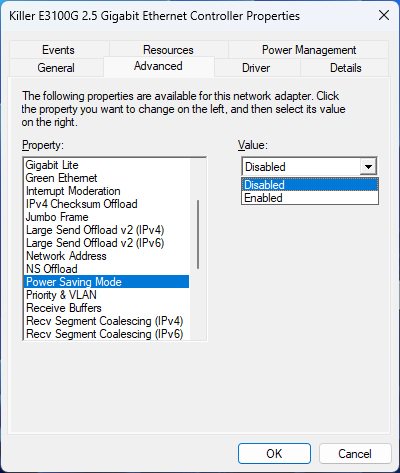
7. Fix "Speed & Duplex” at 2.5Gbps Full Duplex.
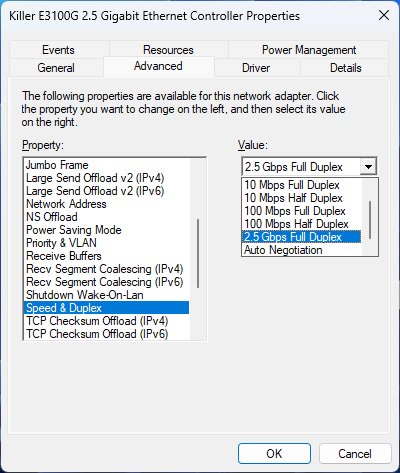
#Ethernet #2.5G #E3100G #disconnecting #LAN
 Menü
Menü