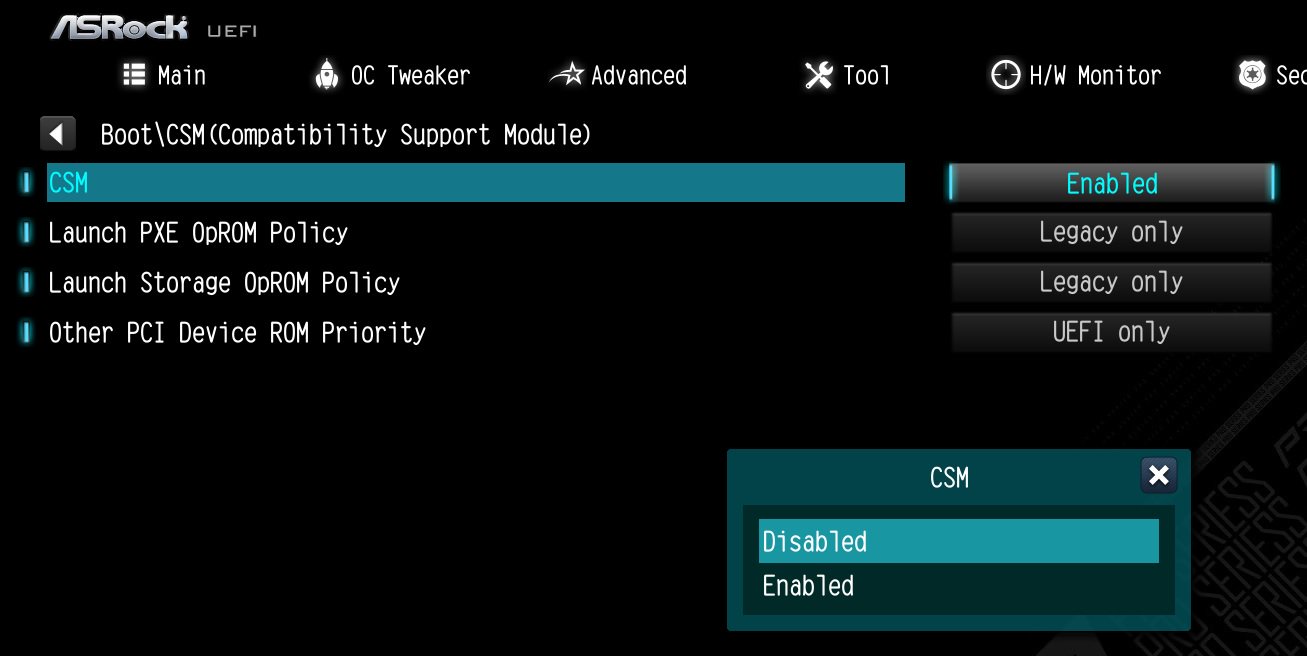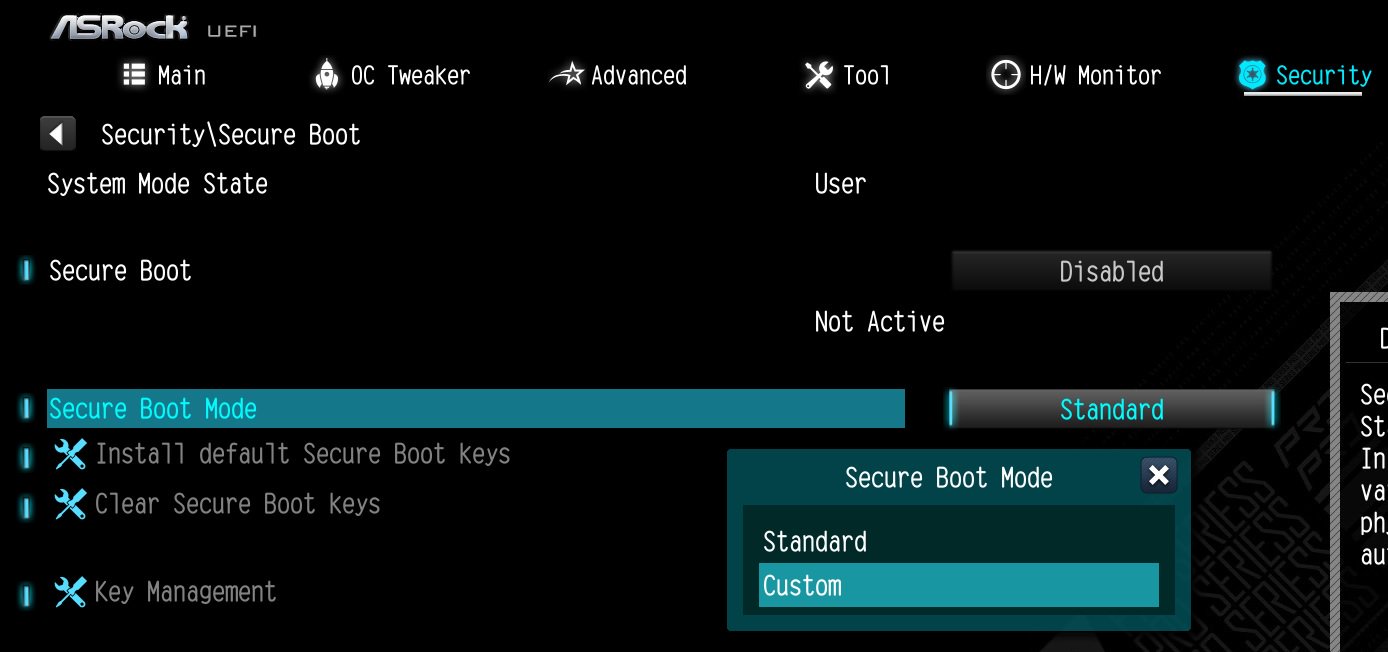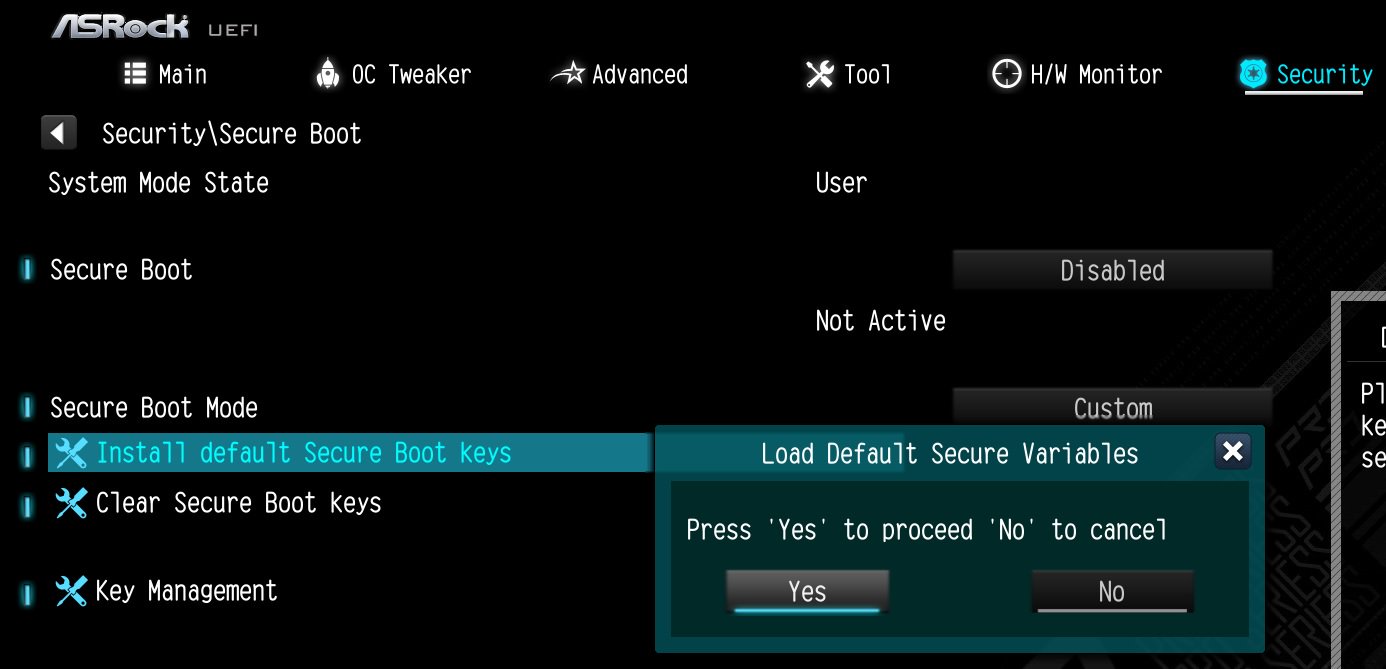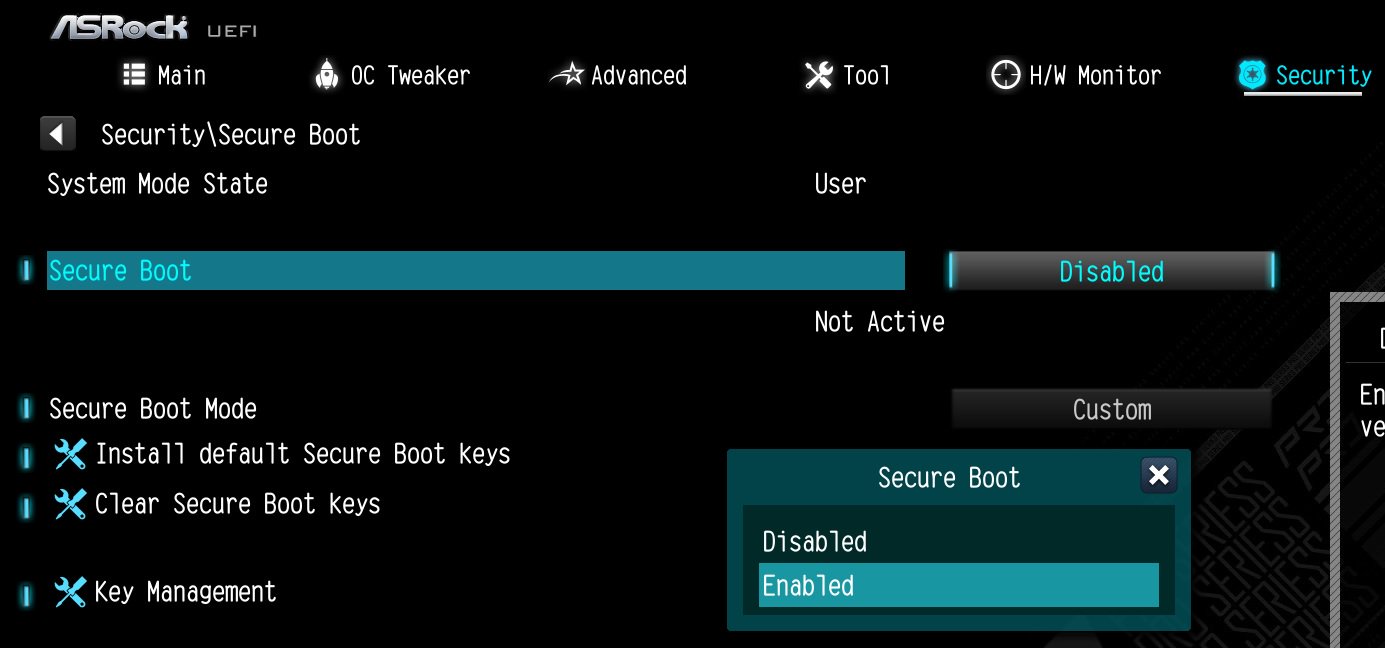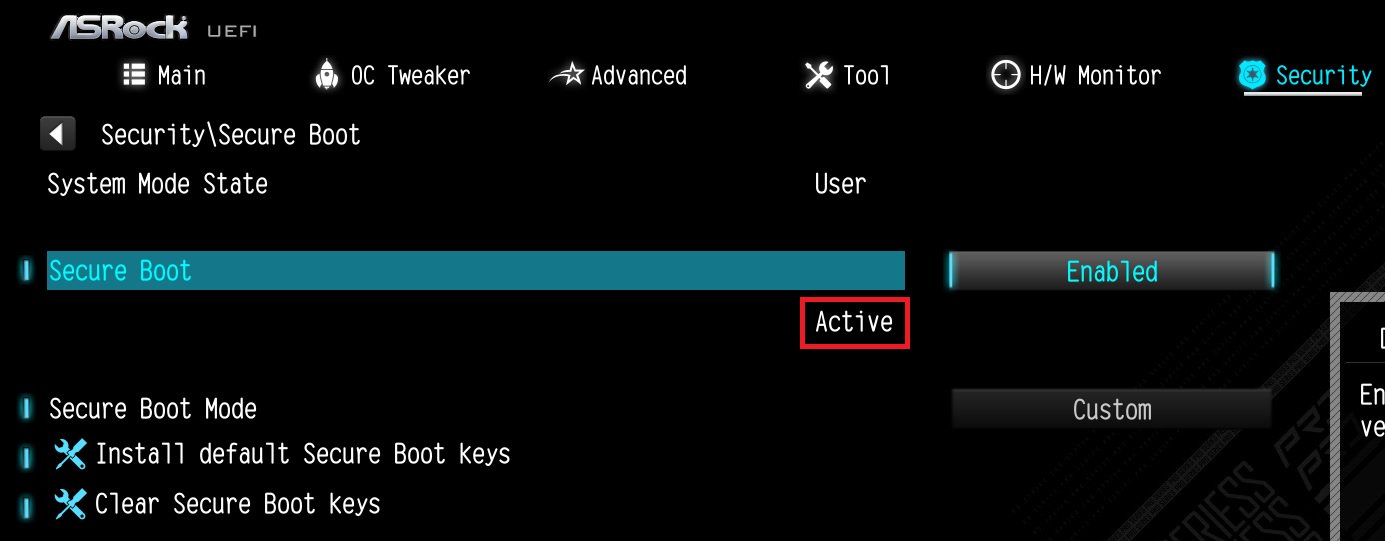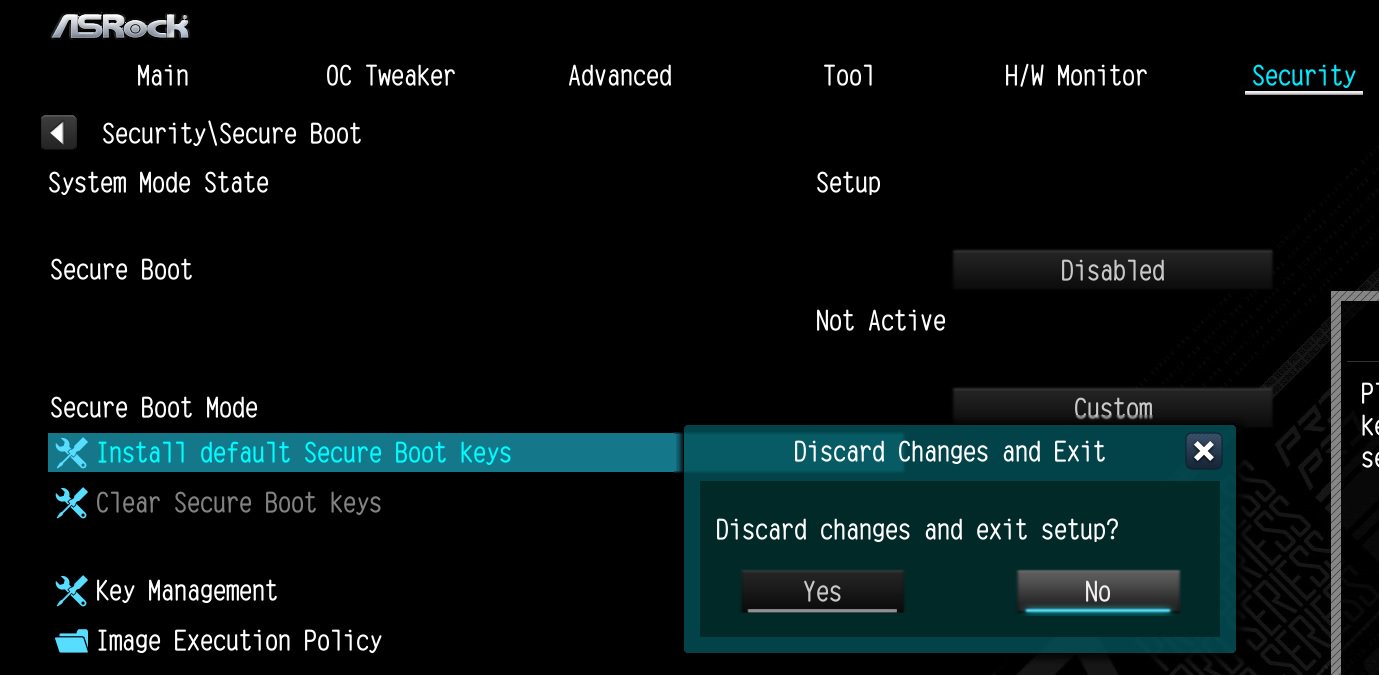Answer:Please follow the steps below to enable Secure Boot.
Step 1.
Please press the "F2” key during POST to enter BIOS setup.
Go to Boot\CSM (Compatibility Support Module) and set "CSM" to "Disabled".
Press the "F10” key to save configuration changes.
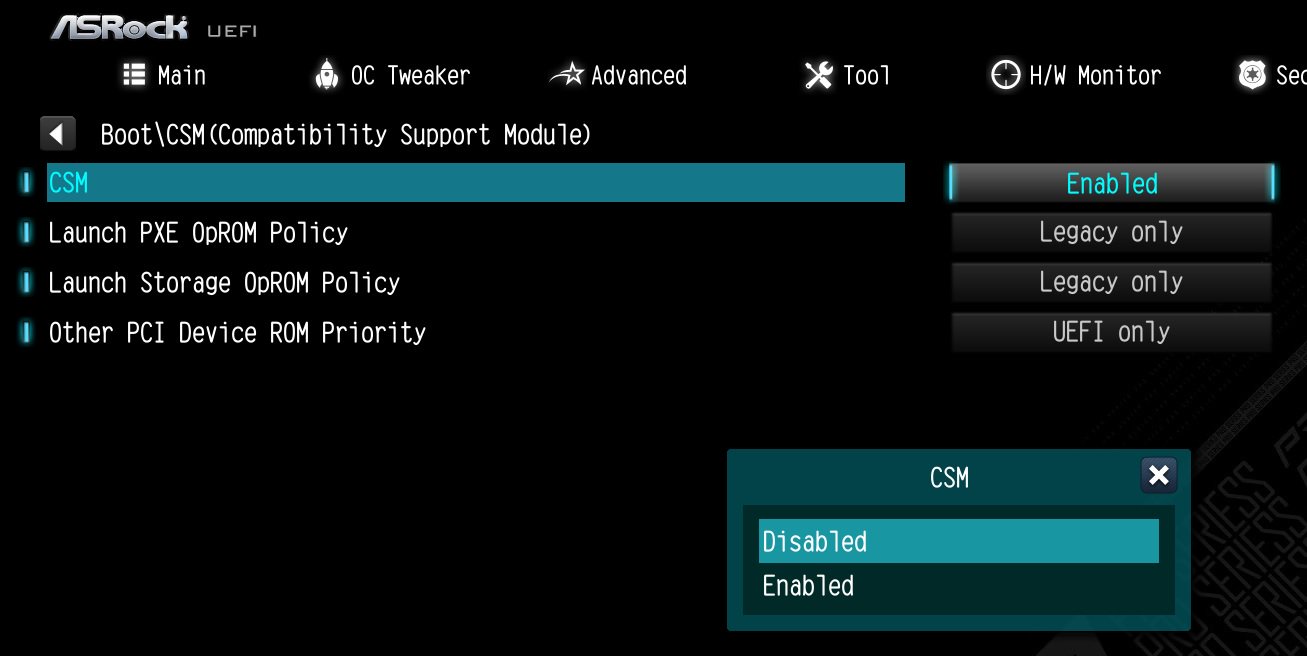
Step 2.
Go to Security\Secure Boot and set "Secure Boot Mode" to "Custom".
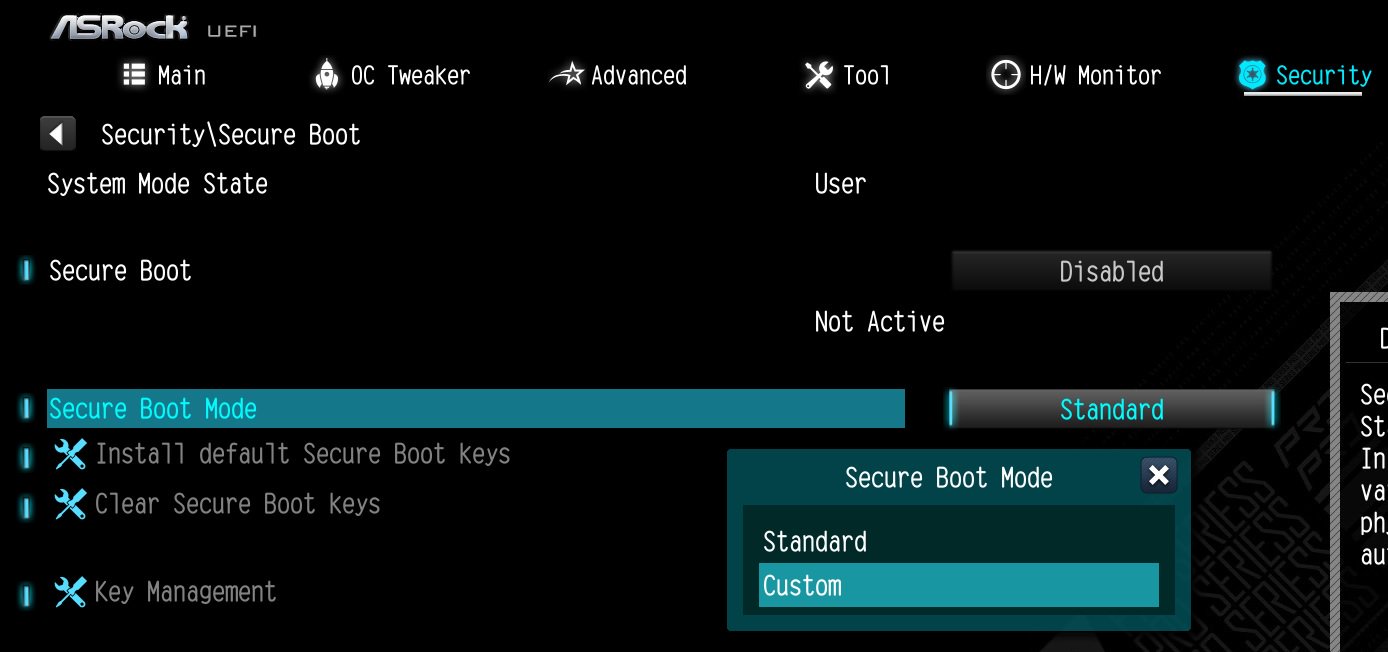
Step 3.
Please press "Install default Secure Boot keys" and select "Yes" to install Secure Boot keys.
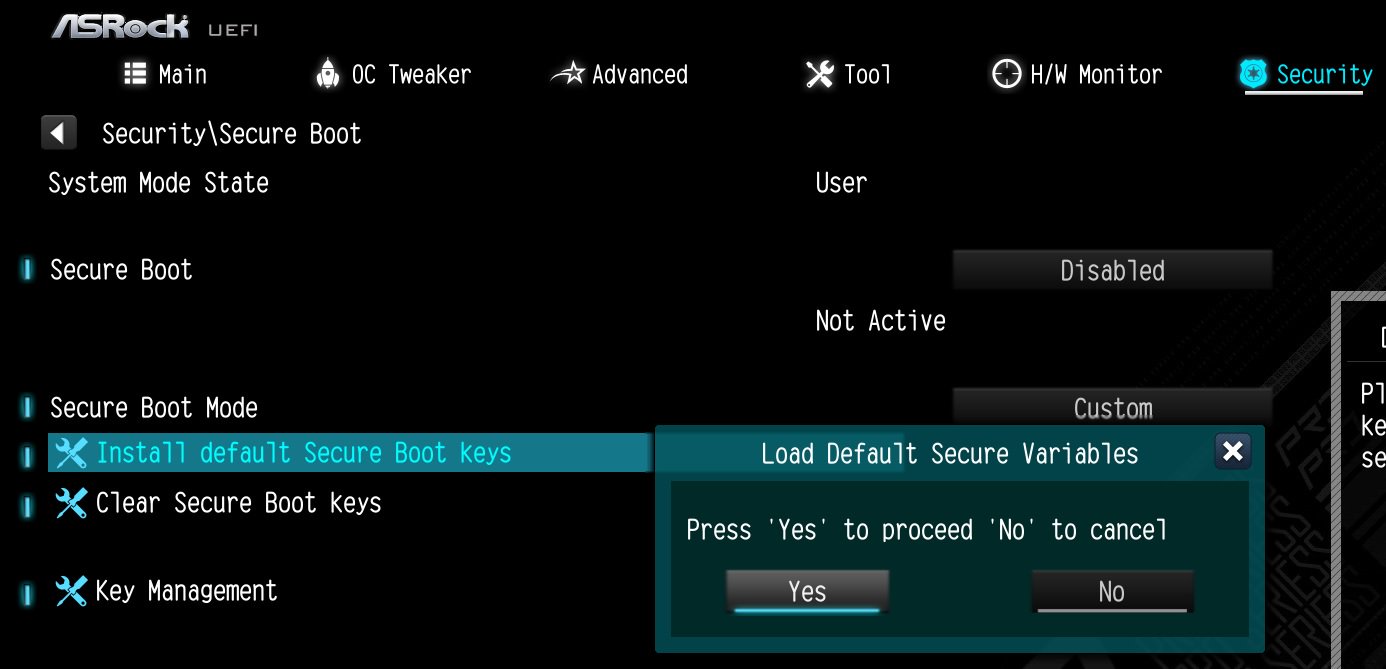
Step 4.
Set "Secure Boot" to "Enabled". Then press the "F10" key to save configuration changes.
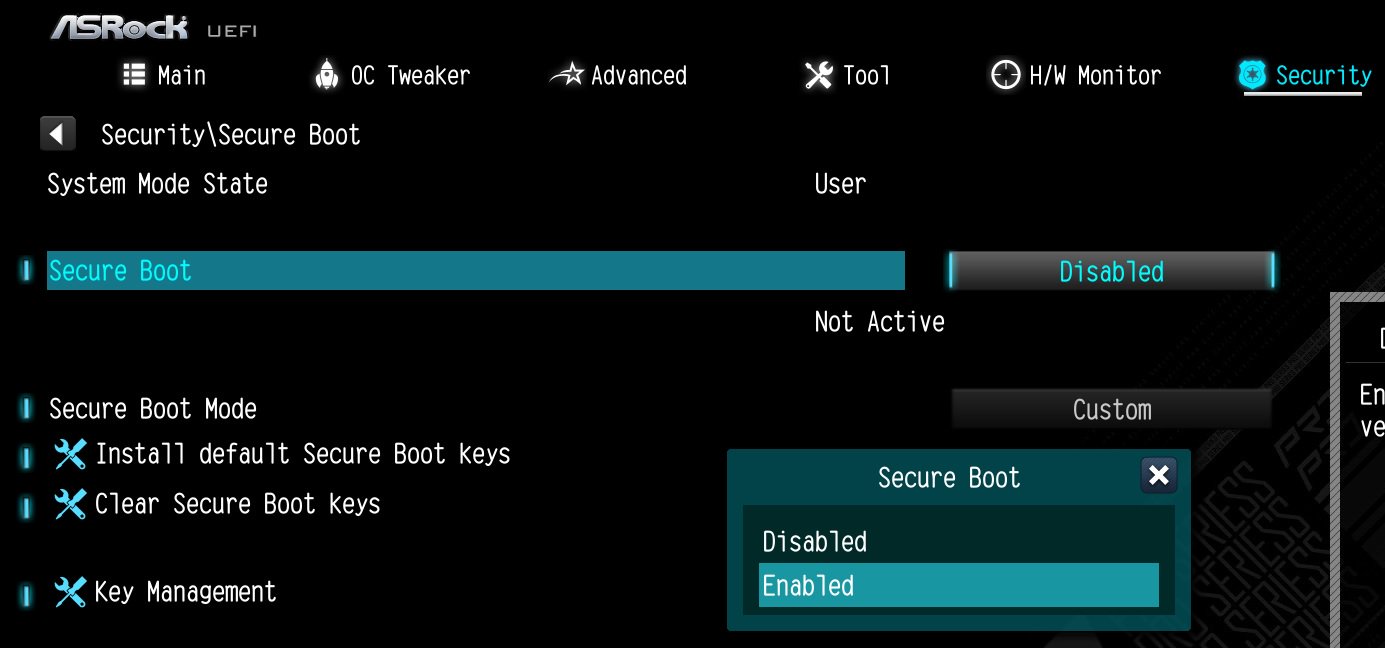
Step 5.
After the system restarts, go to Security\Secure Boot, and make sure that Secure Boot is showing "Active".
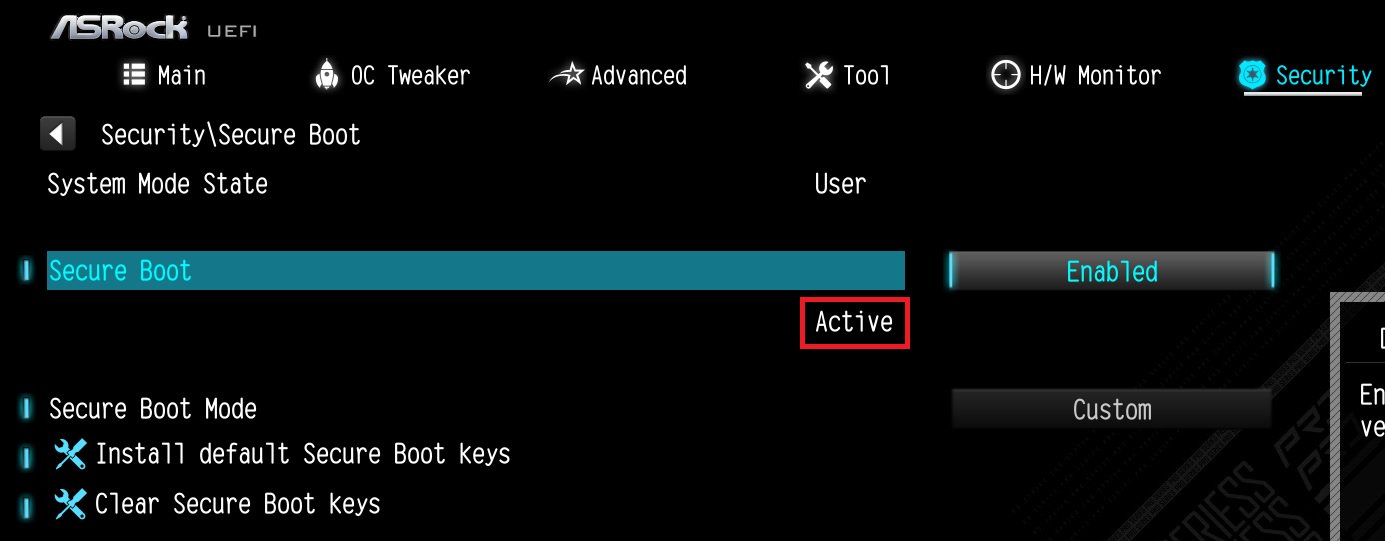
*AM5 platform
If a prompt "Discard Changes and Exit" appears after clicking "Install default Secure Boot keys" and selecting "Yes", please select "No" and continue to step 4.
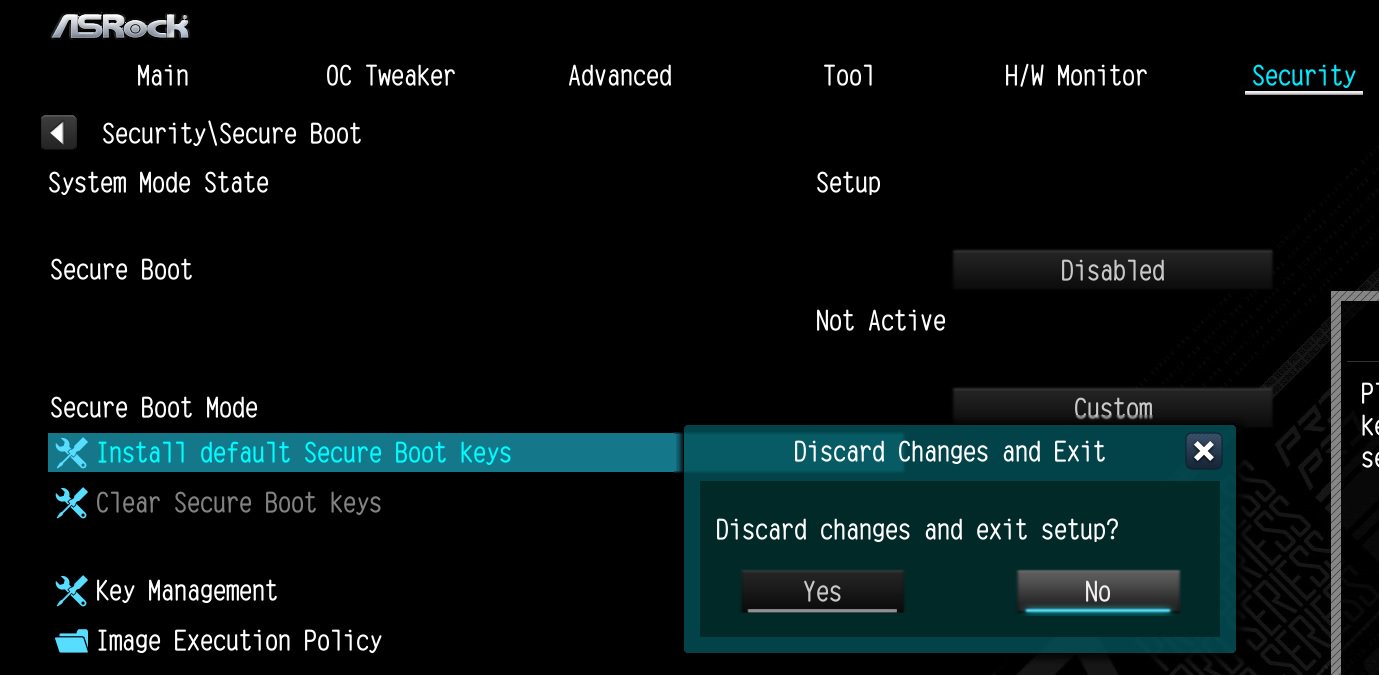
#Secure #Boot #Secure #Boot #keys #Active #Valorant
 Menu
Menu