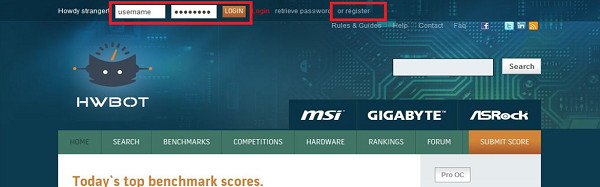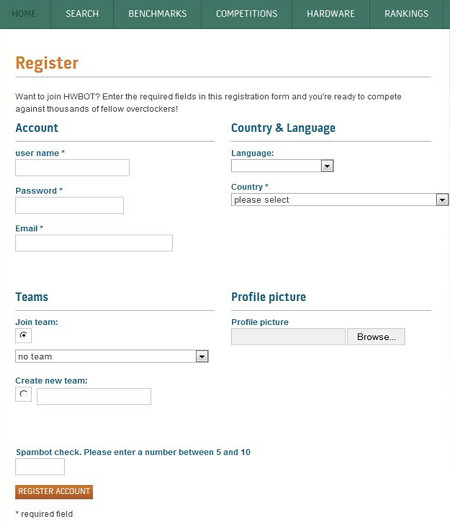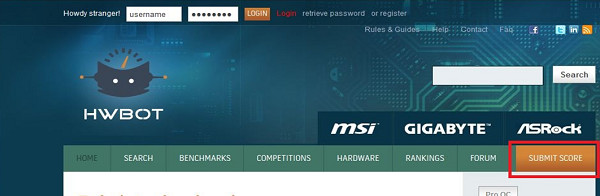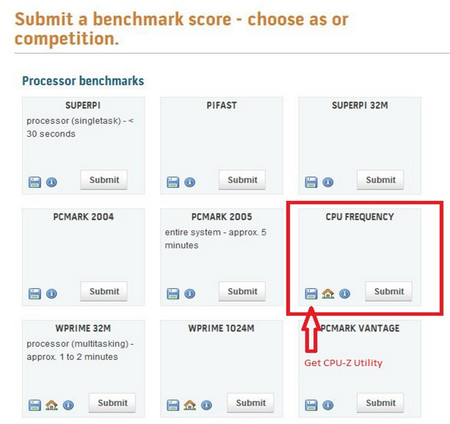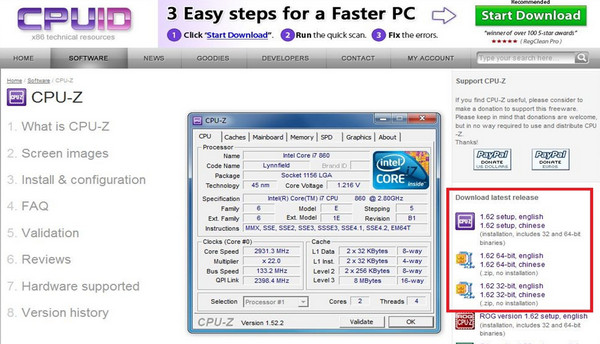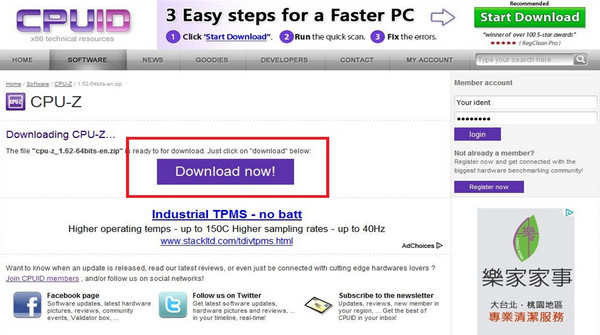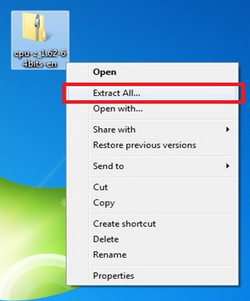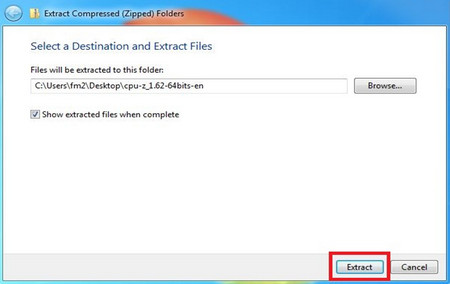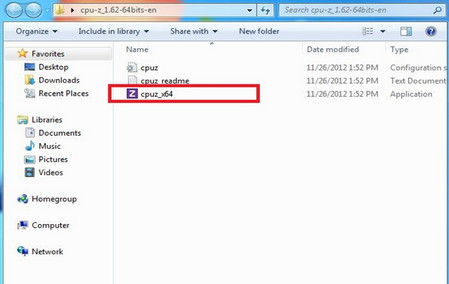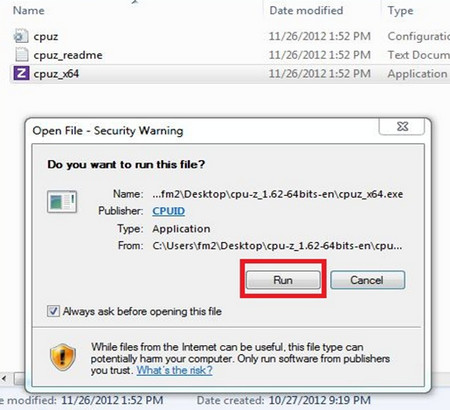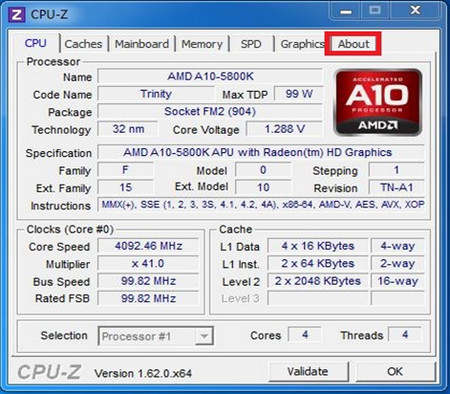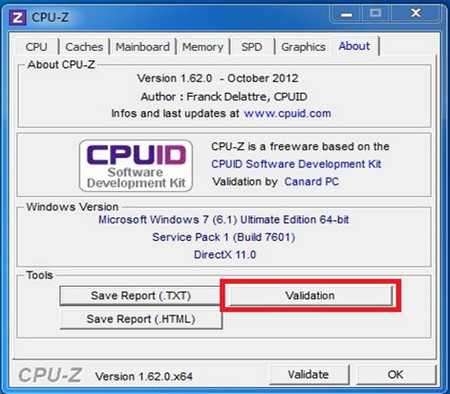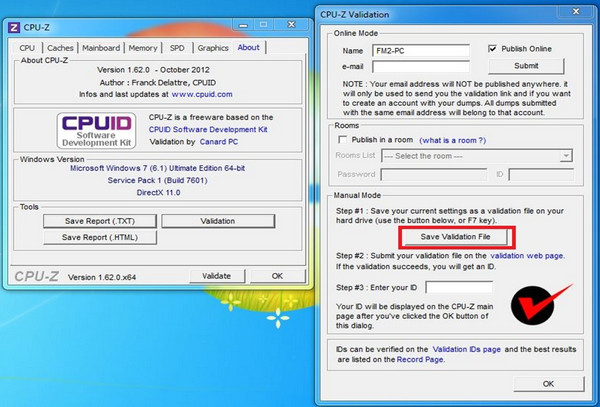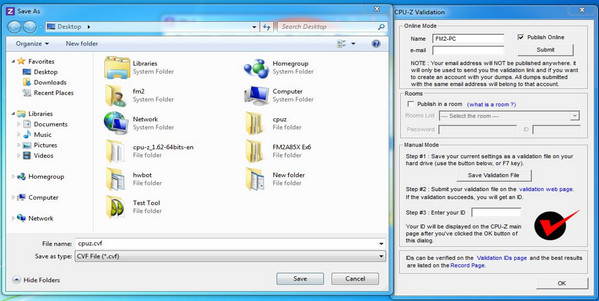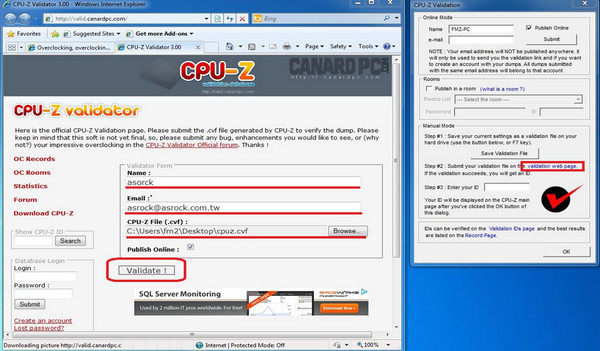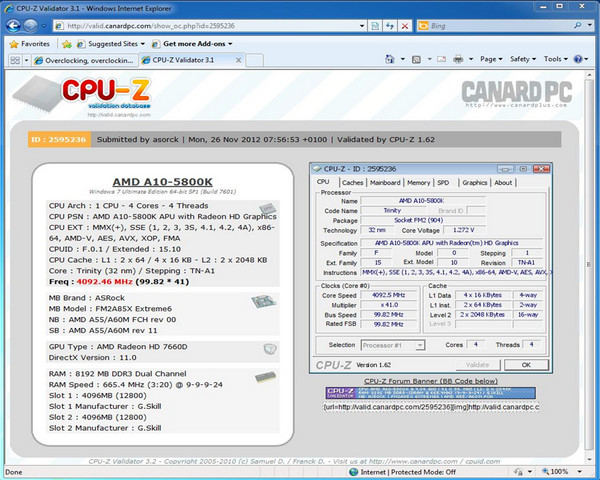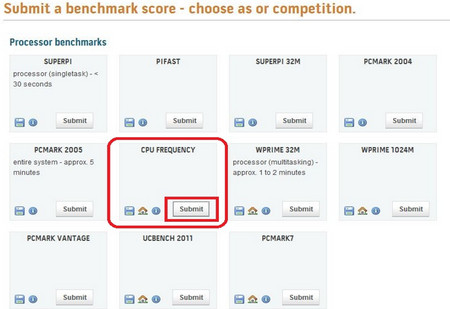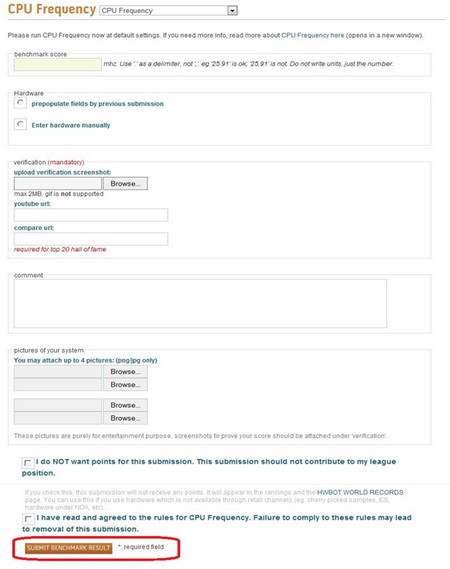|
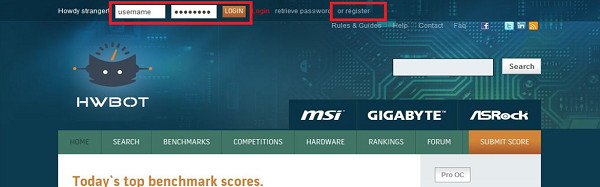 |
2. If you have not registered in HWBOT, please register (below is the registration web pages) and then login. |
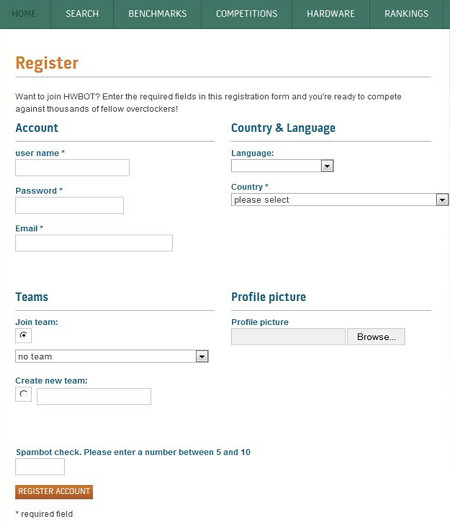 |
3. After you login, please click "SUBMIT SCORE". |
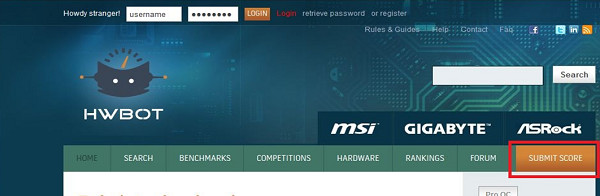 |
4. If you already installed the "CPU-Z utility" software, please click "Submit" in the "CPU Frequency" to upload your score. If you do not install the "CPU-Z utility" software,
please click the "save" icon in the "CPU Frequency". After you download and install the "CPU-Z utility" software, please click "Submit" in the "CPU Frequency" to upload your score.
|
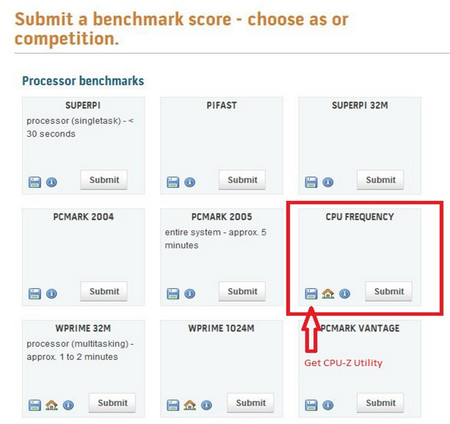 |
5. After you click the "save" icon in the "CPU Frequency", please download the "CPU-Z utility" software (Please select the corresponding "CPU-Z utility" version of the software on your operating system).
|
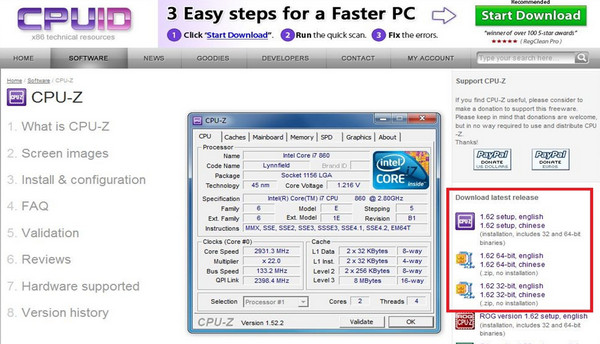 |
| |
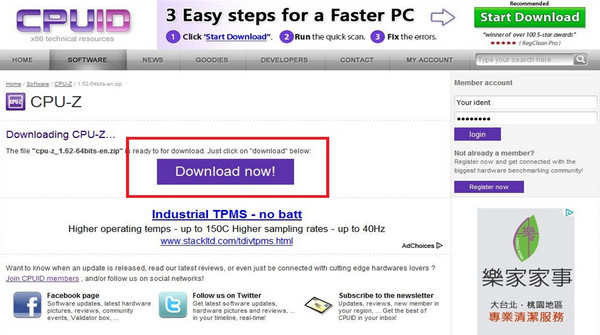 |
6. After you download "CPU-Z utility" software, please unzip the "CPU-Z utility" file ("CPU-Z utility" software will be Installed automatically)
|
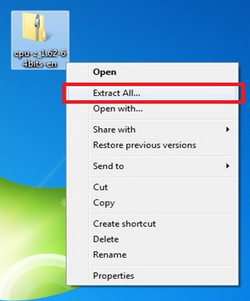 |
| |
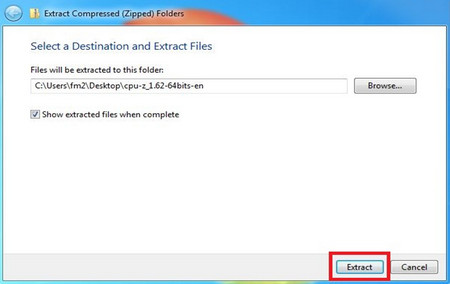 |
| |
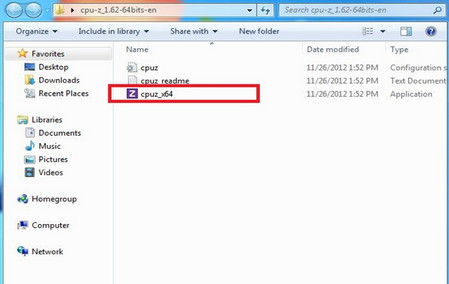 |
7. Please run the CPU-Z program.
|
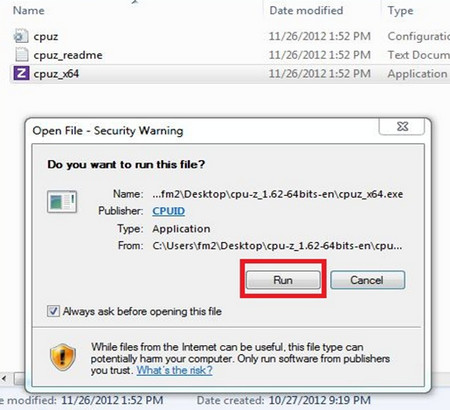 |
8. After you run the CPU-Z program, you can see the CPU/Caches/MotherBoard/Memory/SPD/Graphics/About information as below. Please click "About".
|
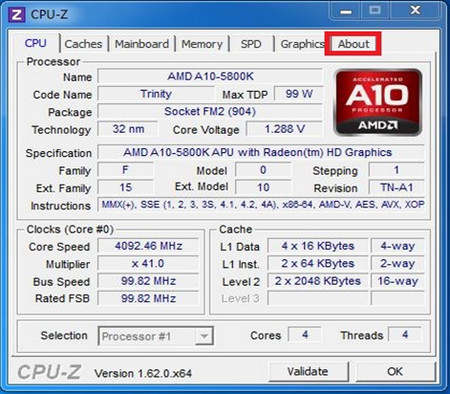 |
9. After overclocking, please click "Validation" in the "About" page to obtain certification of CPU-Z file.
|
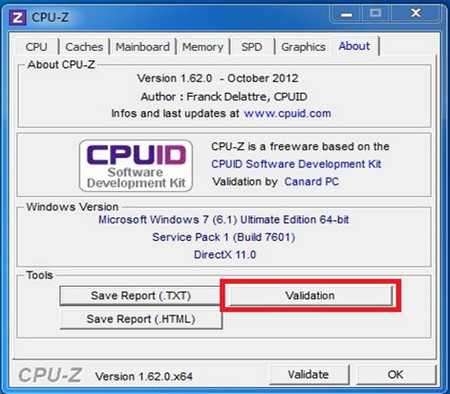 |
10. Please click "Save Validation file" to save your score.
|
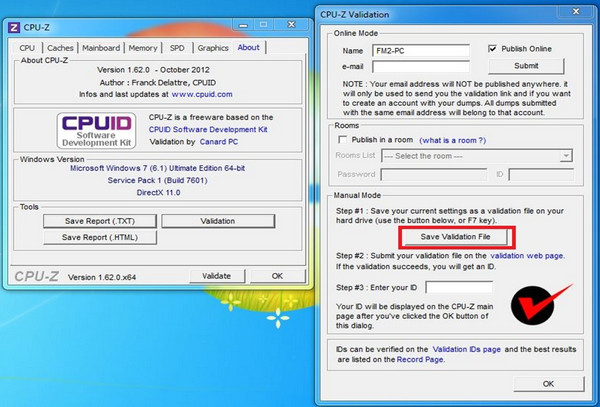 |
| |
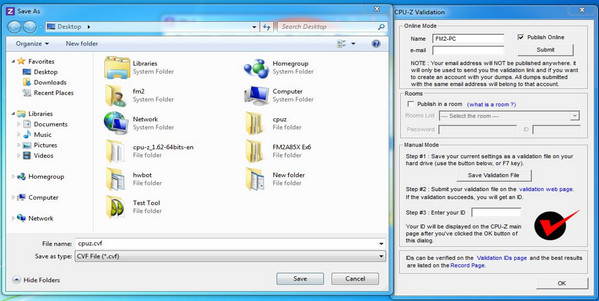 |
11. After you saved your score, please click "Validation web page" to open CPU-Z online certification pages. After you fill in the information and certification file, please click "Validate!" to get the certification.
(your computer network must be in a connected state)
|
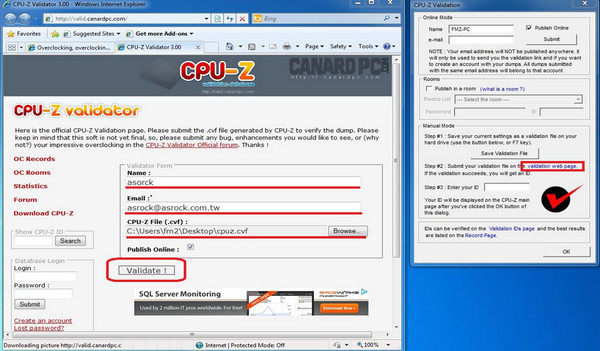 |
12. After you got the certification, please record the "certification success URL" and "catch the CPU-Z photo".
|
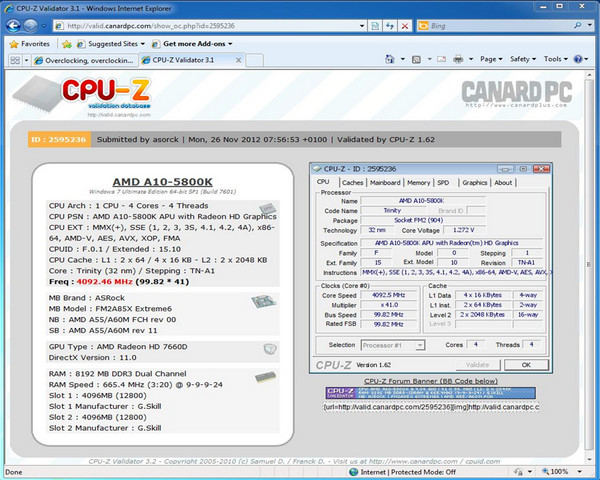 |
13. Please go back to HWBOT web page and click "Submit" in the "CPU Frequency" to upload your score.
|
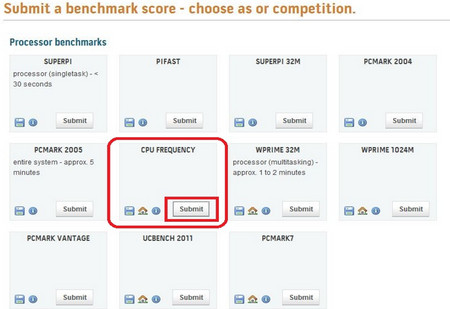 |
14. Please fill in the information (as below) and click "SUBMIT BENCHMARK RESULT" to upload your CPU-Z score to HWBOT.
|
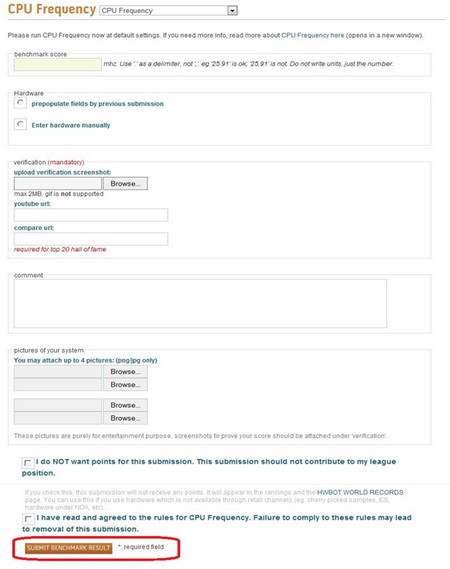 |