Question: With RX6800 CLP 16GO I cannot get screen output in BIOS/UEFI. What should I do?(3/1/2023)
Answer:
Please update the vBIOS of your RX6800 CLP 16GO.
1. Go to AMD official website to download and install the latest official graphics card driver.
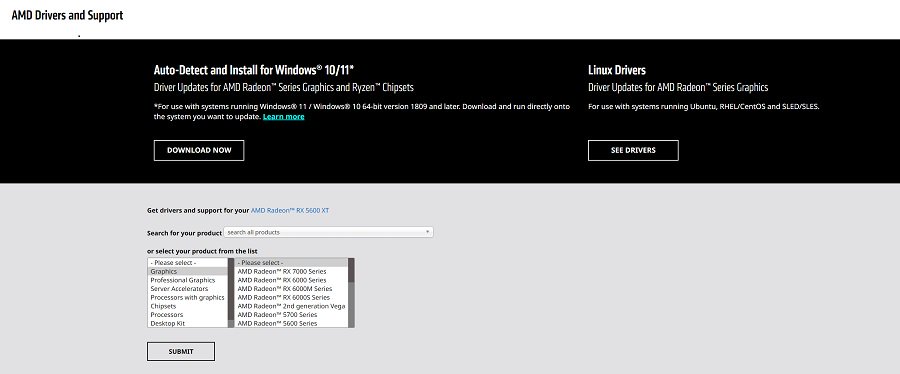
2. Download and extract the VBIOS_L06_update file.
Download link:
https://download.asrock.com/TSD/Desktop/FAQ/VBIOS_L06_update.zip
3. Run "insttool64.exe” as administrator. A command prompt window pop on and close immediately. It is a normal behavior.
4. Run Command prompt as administrator.
5. Enter the folder path to the extracted file and press [enter].
Default path and command:
cd C:\Users\[Username]\Downloads\VBIOS_L06_update\VBIOS update
*Please change the command if you change the download path.
6. Type command "Update.cmd” and press [enter].
Update procedure will start up. This mean the system is flashing the vBIOS. DO NOT turn off the system during the update.
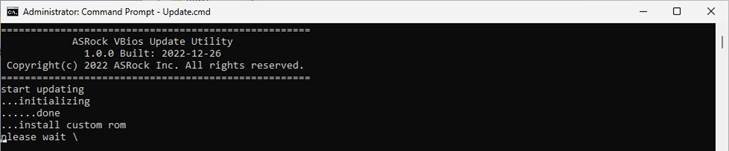
7. Once the flashing has finished, Command Prompt will report it as shown below.
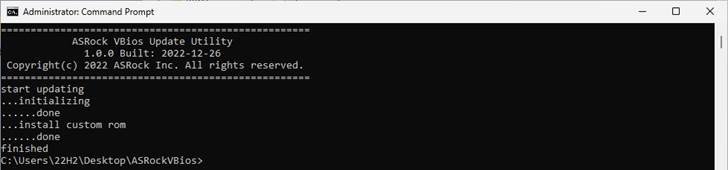
8. Please restart the system after flashing.
#RX6800 CLP 16GO #RX6800 #RX 6800 #BIOS #UEFI #no output #blank #no image #vBIOS #RX 6800 Challenger Pro 16G OC #RX6800 Challenger Pro 16G OC
 Menu
Menu