Инструкция по обновлению ASRock BIOS
There are two methods to update the BIOS using Instant Flash.
Method 1:
- Save the BIOS files on a FAT32 formatted USB disk.
- Press [F2] during POST to get into BIOS setup menu.
- Select the Instant Flash utility under [Tool] menu to execute it.
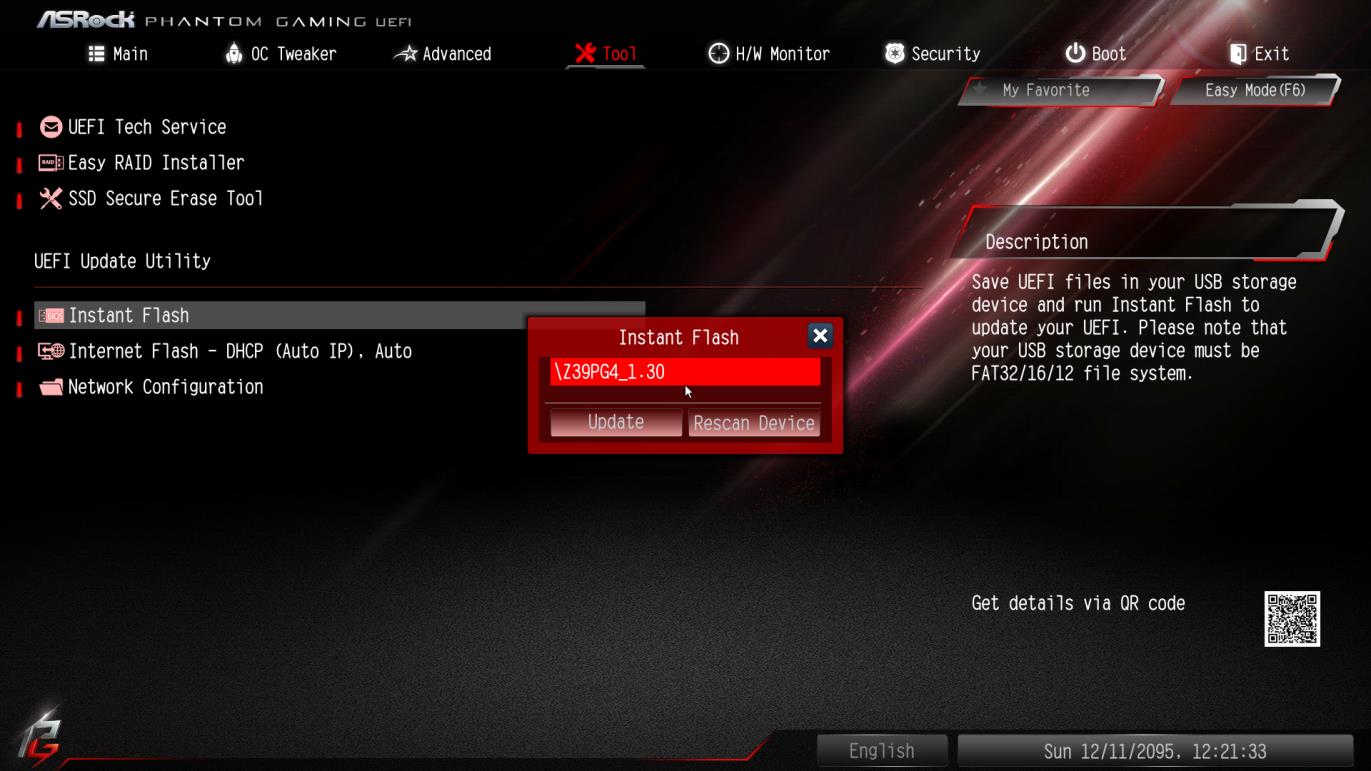
- ASRock Instant Flash will automatically detect all devices and only list those BIOS versions which are suitable for your motherboard.
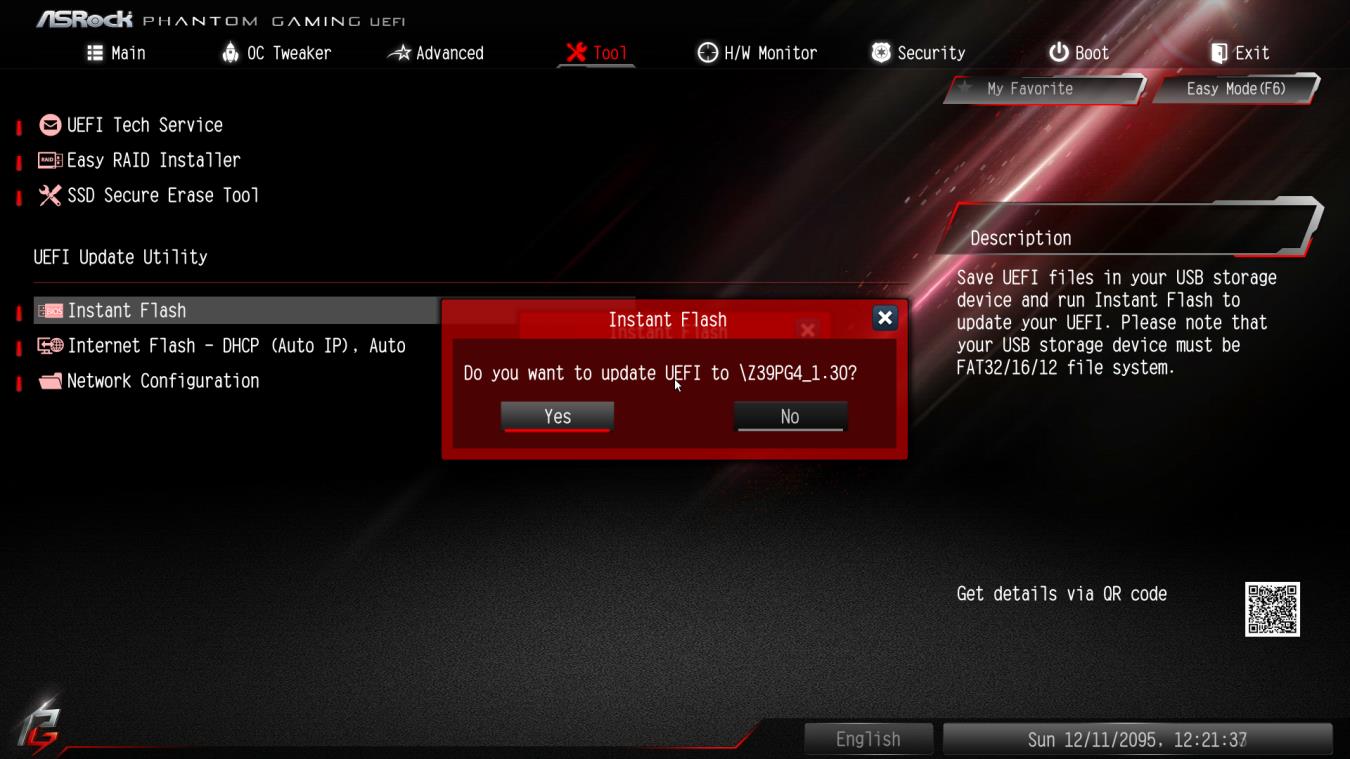
- Select the suitable BIOS version and click “Yes” to flash the BIOS.
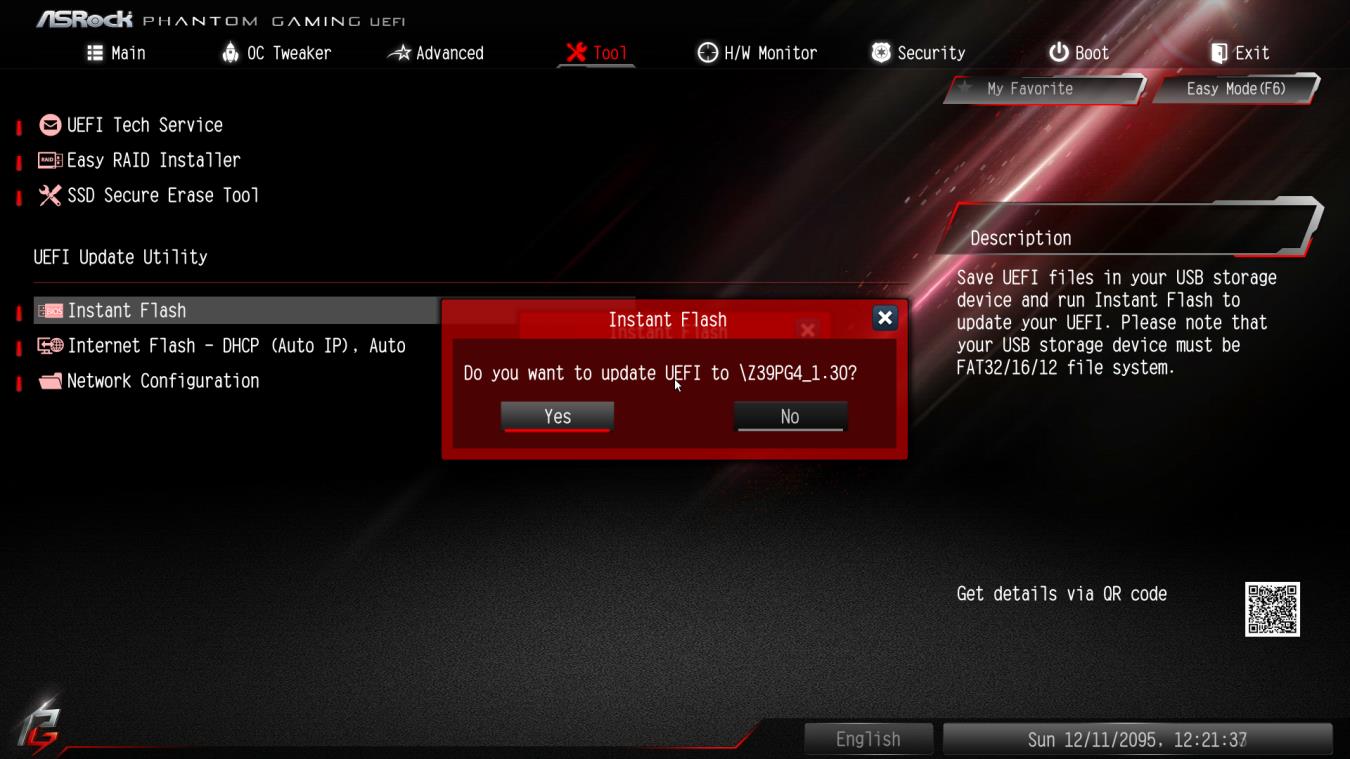
- The system will start to flash the BIOS.
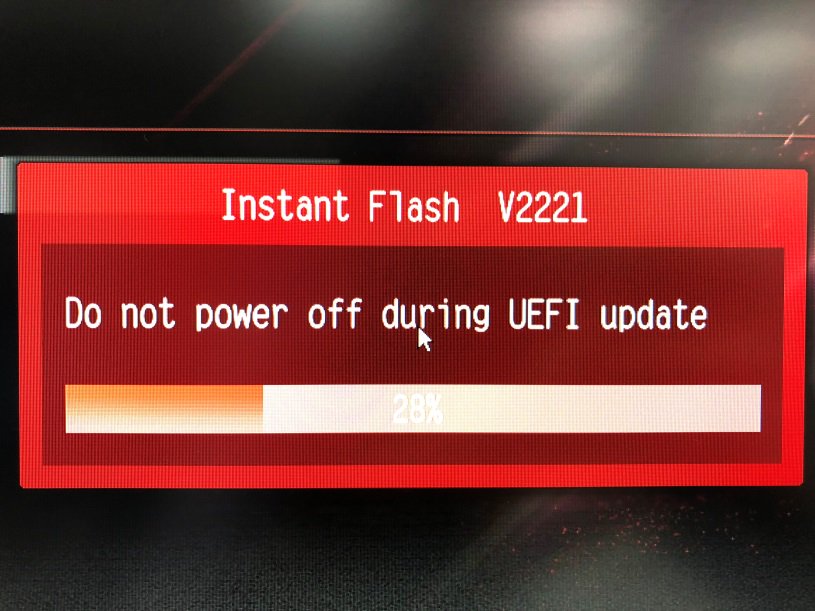
- Once the BIOS is flashed, it’ll show “Programing success, Press Enter to reboot system”. Please click “OK” to reboot the system.
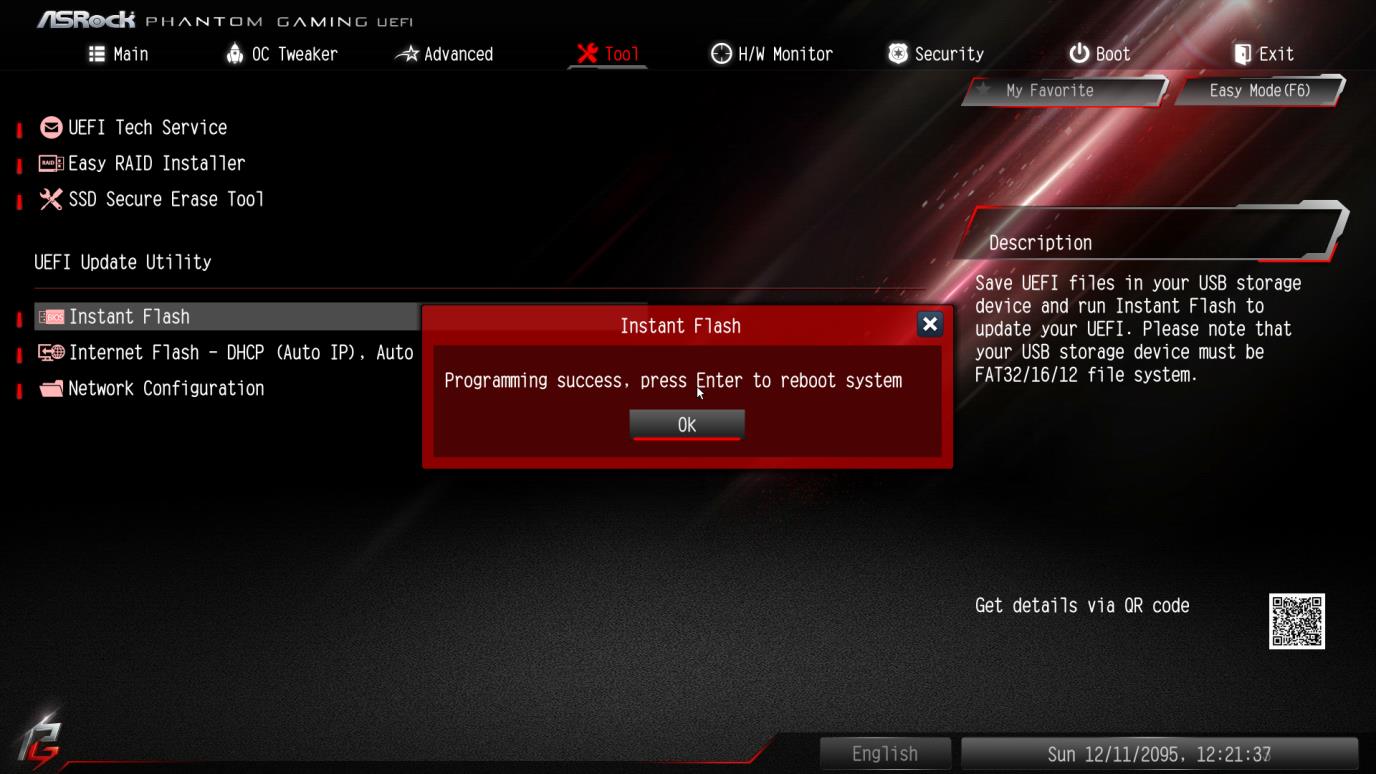
- After the system restarts, press [F2] to enter the BIOS setup utility during boot up. In Exit menu, please select "Load Default Settings" and press [Enter] to continue. Select "Exit Saving Changes" and press [Enter] to exit the BIOS setup utility. Now, the system is booting up with new BIOS.
Method 2:
- Save the BIOS files on a FAT32 formatted USB disk.
- Press [F6] when you see this (or similar) page.

- Select the suitable BIOS version and flash.
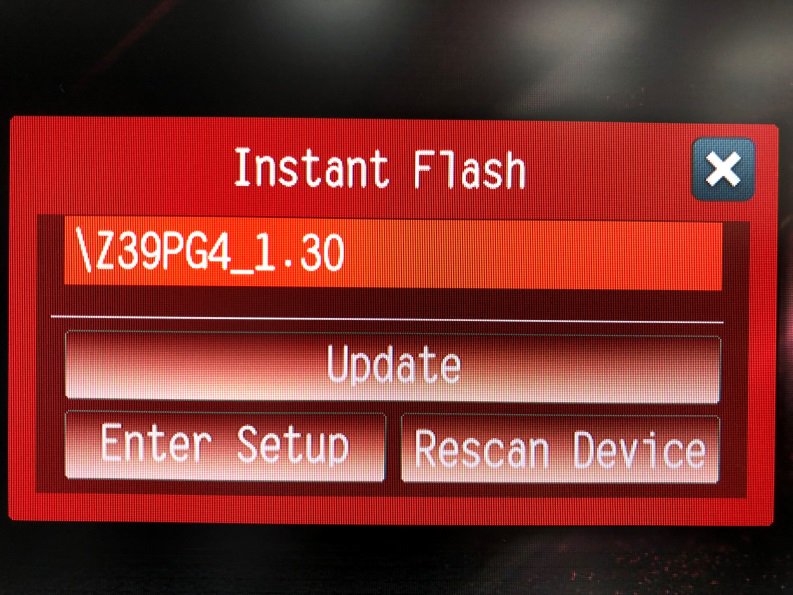
- Select the suitable BIOS version and click “Yes” to flash the BIOS.
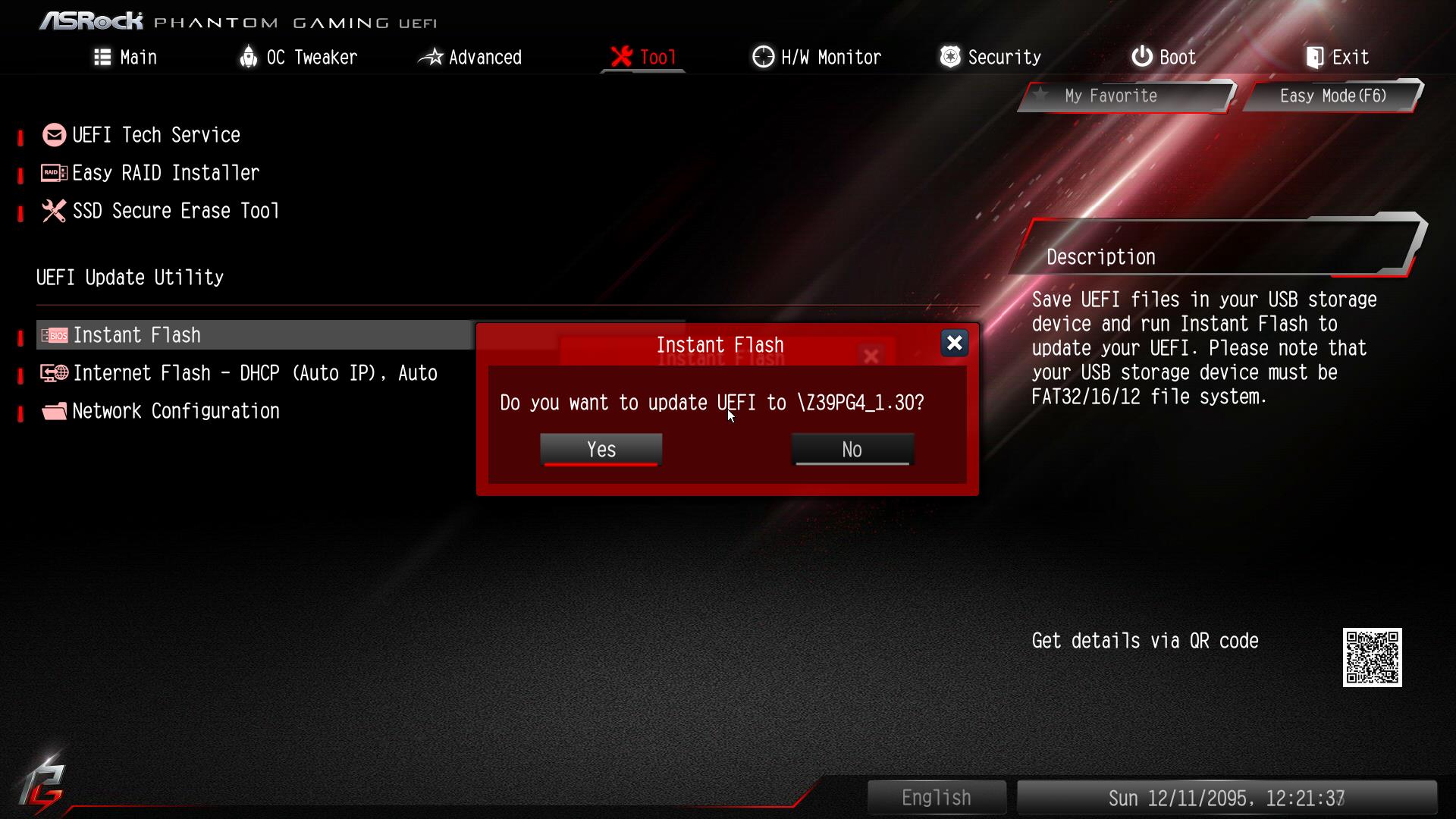
- The system will start to flash the BIOS.
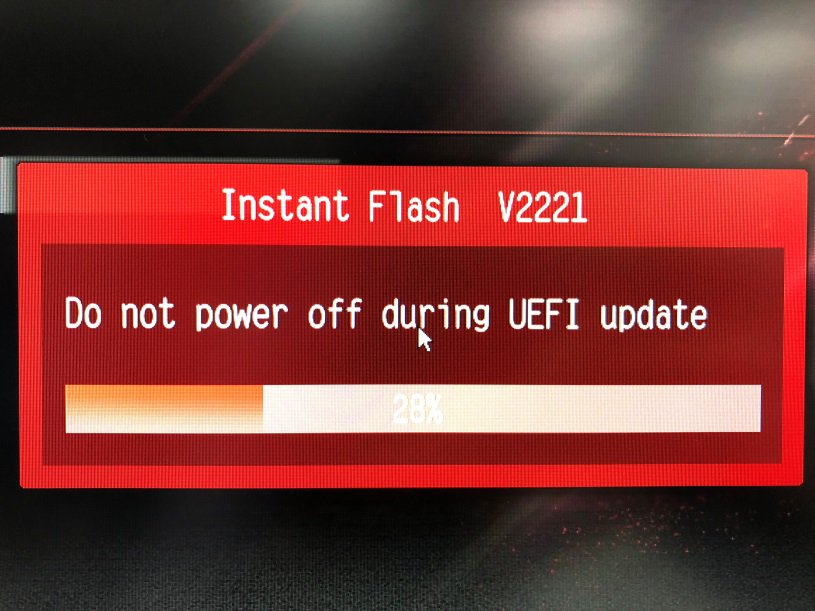
- Once the BIOS is flashed, it’ll show “Programing success, Press Enter to reboot system”. Please click “OK” to reboot the system.
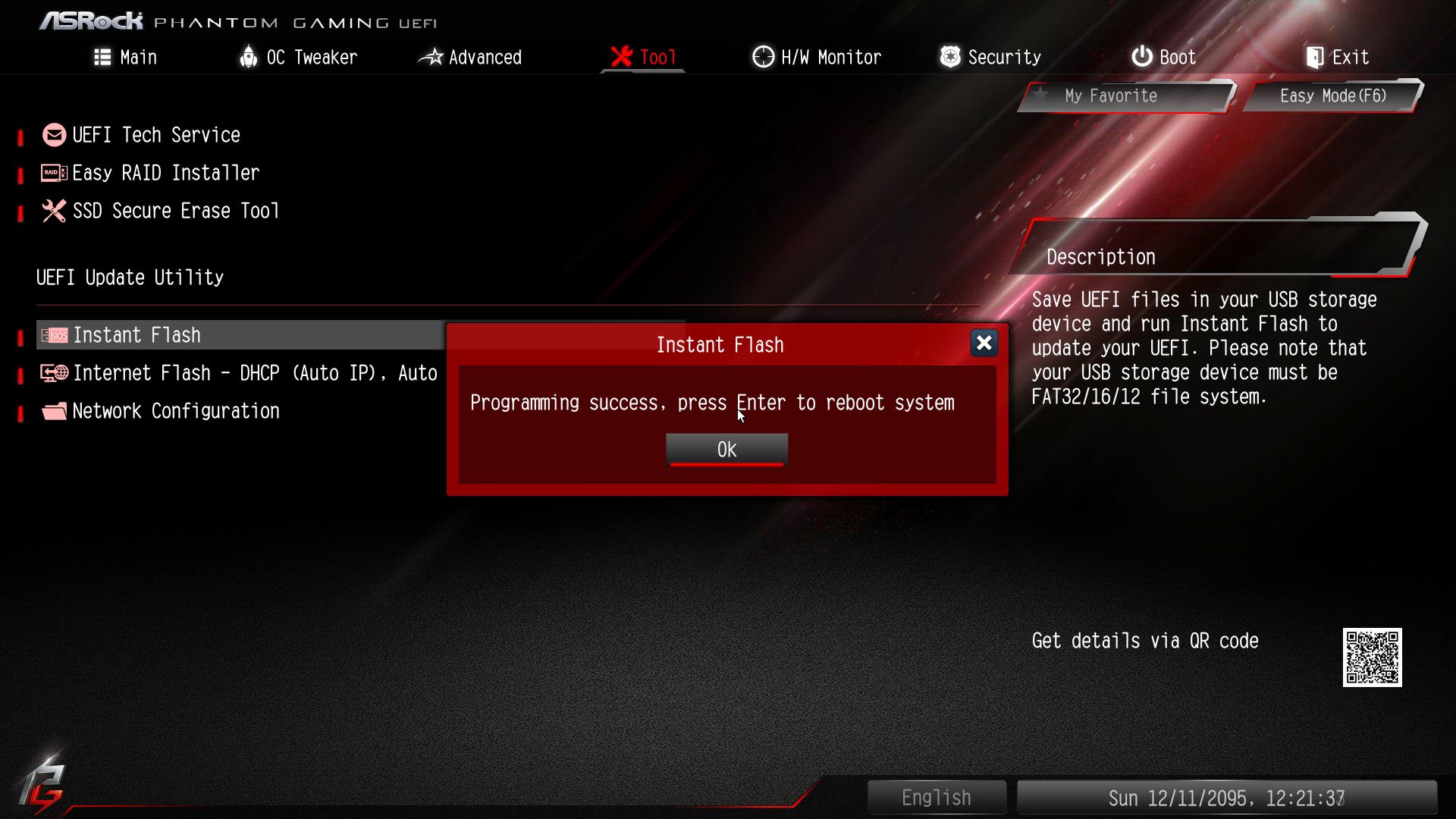
- After the system restarts, press [F2] to enter the BIOS setup utility during boot up. In Exit menu, please select "Load Default Settings" and press [Enter] to continue. Select "Exit Saving Changes" and press [Enter] to exit the BIOS setup utility. Now, the system is booting up with new BIOS.
Примечание
![]() Утилита Flash Memory Writer не может подойти для всех моделей материнских плат ASRock. Для прошивки используйте утилиту Flash, которая содержится в архивном файле BIOS, предназначенном для обновления BIOS. Для обновления BIOS на материнских платах ASRock НАДО ОБЯЗАТЕЛЬНО использовать только утилиту ASRock Flash. Несертифицированные утилиты для обновления BIOS нанесут урон материнской плате.
Утилита Flash Memory Writer не может подойти для всех моделей материнских плат ASRock. Для прошивки используйте утилиту Flash, которая содержится в архивном файле BIOS, предназначенном для обновления BIOS. Для обновления BIOS на материнских платах ASRock НАДО ОБЯЗАТЕЛЬНО использовать только утилиту ASRock Flash. Несертифицированные утилиты для обновления BIOS нанесут урон материнской плате.
Если у вас возникнут затруднения при обновлении BIOS, в первую очередь НЕ ВЫКЛЮЧАЙТЕ компьютер, поскольку этот повреждённый BIOS может блокировать загрузку системы. Повторите попытку обновления, и если проблема не решится, обновите файл BIOS. Если утилита Flash Memory Writer не смогла успешно выполнить полное обновление файла BIOS, система может не загрузиться. Если это произойдёт, обратитесь к специалистам по ремонту материнских плат.