ASRock BIOS Upgrade Instruction
BIOS Update Utility
BIOSfilename.x0.EXE: The Flash Memory Writer utility is included in the WinZip format of BIOS file. It updates the BIOS by uploading a new BIOS file to the programmable flash ROM chip on the motherboard. To determine the BIOS version of your motherboard, press [F2] to enter the BIOS setup utility during bootup, and check the BIOS version from the Main menu. Larger numbers represent a newer BIOS file. This utility works only in DOS mode. (How do I check the BIOS version?)
Updating BIOS Procedures
- Create a bootable system USB pen drive.
- Download an updated ASRock BIOS file (WinZip format with .zip file extension) from the web site, unzip the BIOS file and save all files to the drive you created in step 1.
- Boot from the disk you created in step 2.
- At the "A:\" prompt, type BIOSfile.exe, then press [Enter]. For example: A:\H87Pro~1.exe [Enter] then you will see program is finding model name; after finish please press any key to reboot.
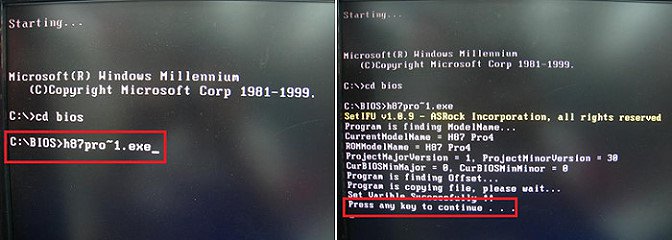
- After system restart, it will auto update BIOS, please DO Not power off during UEFI update.
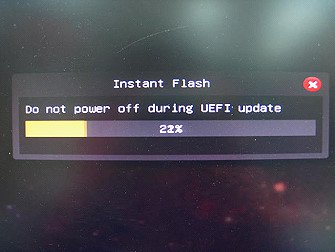
- After finishing upgrading the BIOS, it shows "Press Enter". Please press "Enter" then reboot.
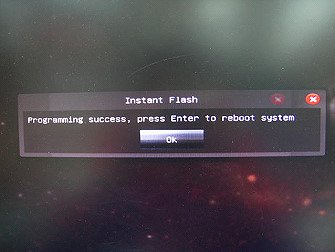
- After system restart, press [F2] to enter the BIOS setup utility during boot up. In Exit menu, please select "Load Default Settings" and press [Enter] to continue.
- Select "Exit Saving Changes" and press [Enter] to exit the BIOS setup utility.
- Now, system is booting up with new BIOS.
Notice
![]() ASRock motherboard MUST use ASRock's Flash utility to update BIOS, those uncertified BIOS flashing tools will cause motherboard damage.
ASRock motherboard MUST use ASRock's Flash utility to update BIOS, those uncertified BIOS flashing tools will cause motherboard damage.
If you encounter problems while updating the new BIOS, DO NOT turn off your system since this corrupt BIOS might cause your system failed to boot up. Just repeat the process, and if the problem still persists, update the original BIOS file. If the Flash Memory Writer utility was not able to successfully update a complete BIOS file, your system may not be able to boot up. If this happens, your system will need service.