ASRock BIOS Upgrade Instruction
There are three methods to update the BIOS using Instant Flash.
Method 1 (EZ Mode)
- Please extract the zip file after downloading the BIOS rom file from ASRock website.
- Save the BIOS files on a FAT32 formatted USB disk.
- Press [F2] during POST to get into BIOS setup menu.
- Click [Tools] menu and select [Instant Flash]
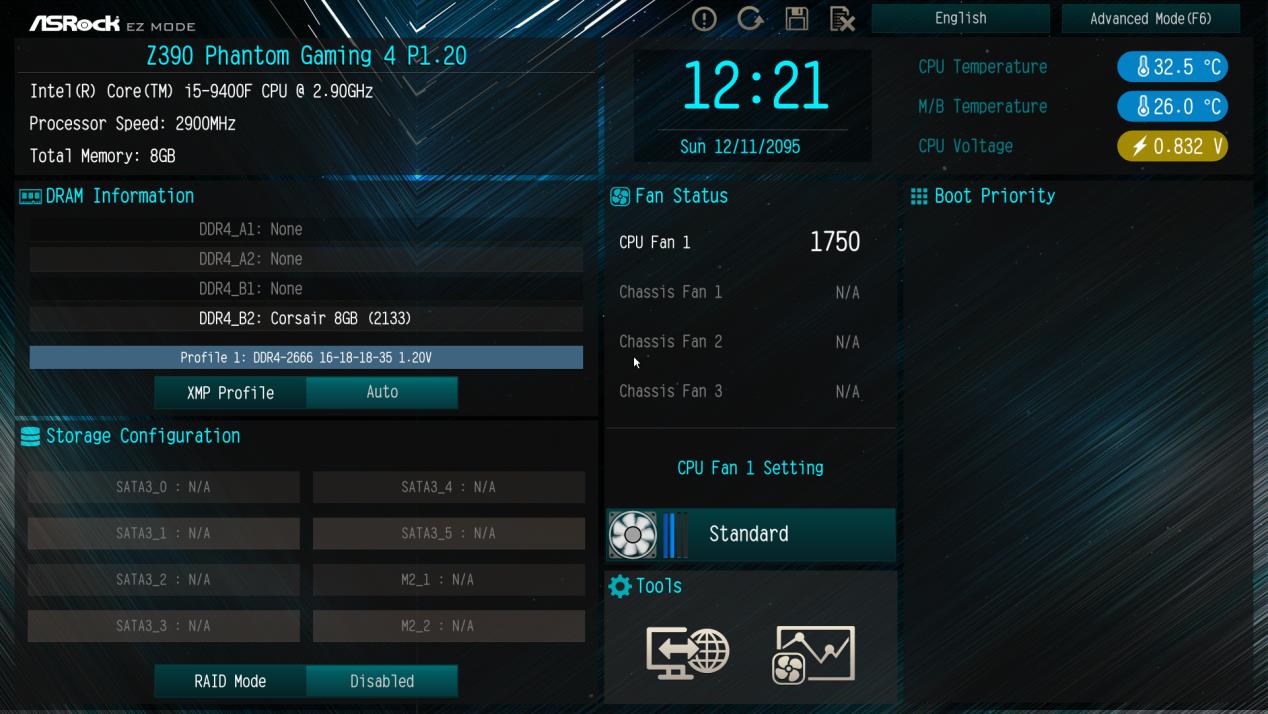
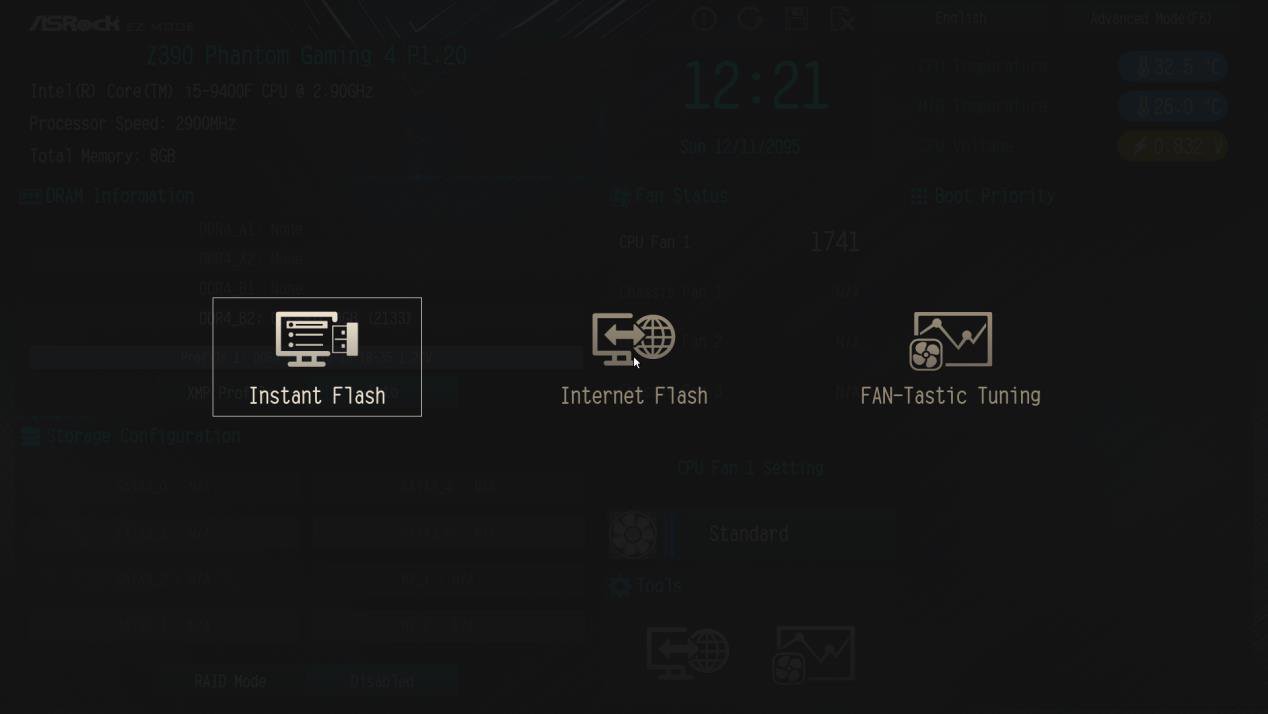
- ASRock Instant Flash will automatically detect all devices and only list those BIOS versions which are suitable for your motherboard.
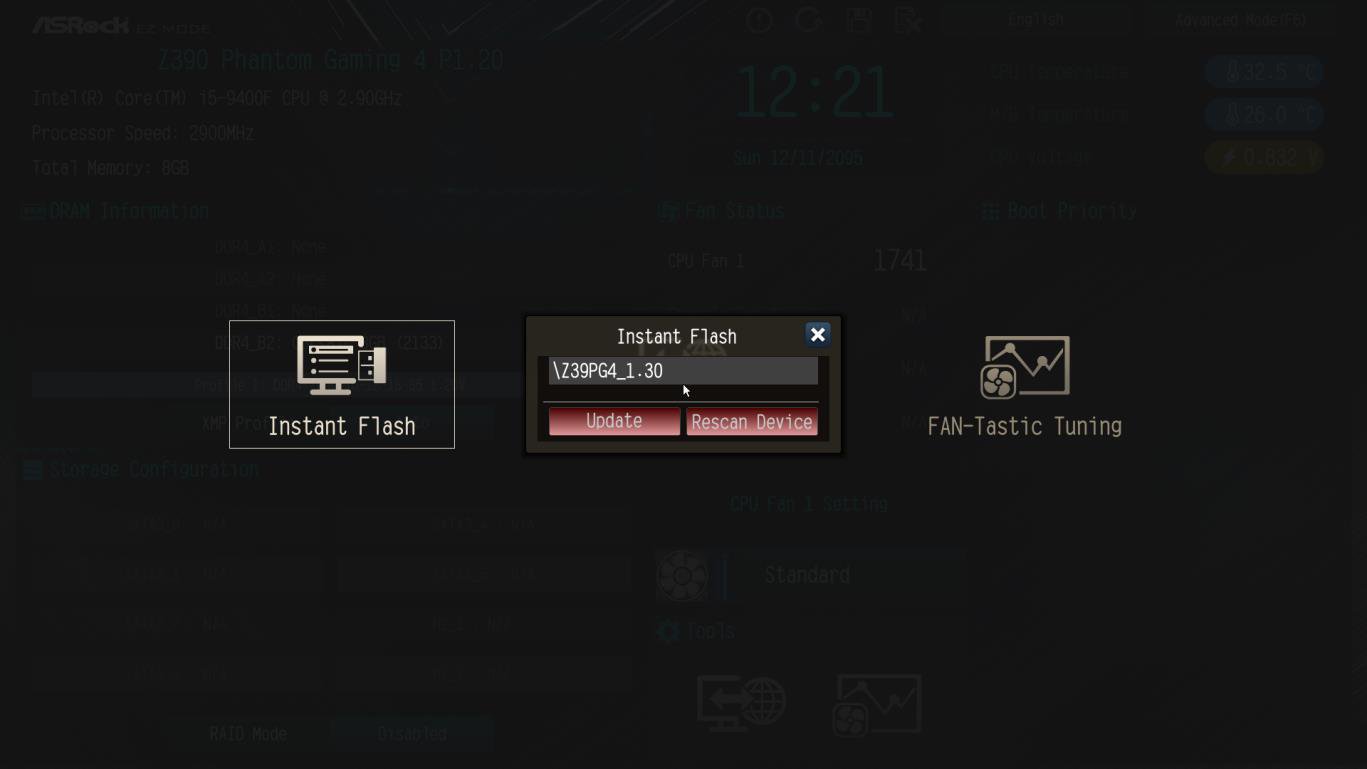
- Select the suitable BIOS version and click “Yes” to flash the BIOS.
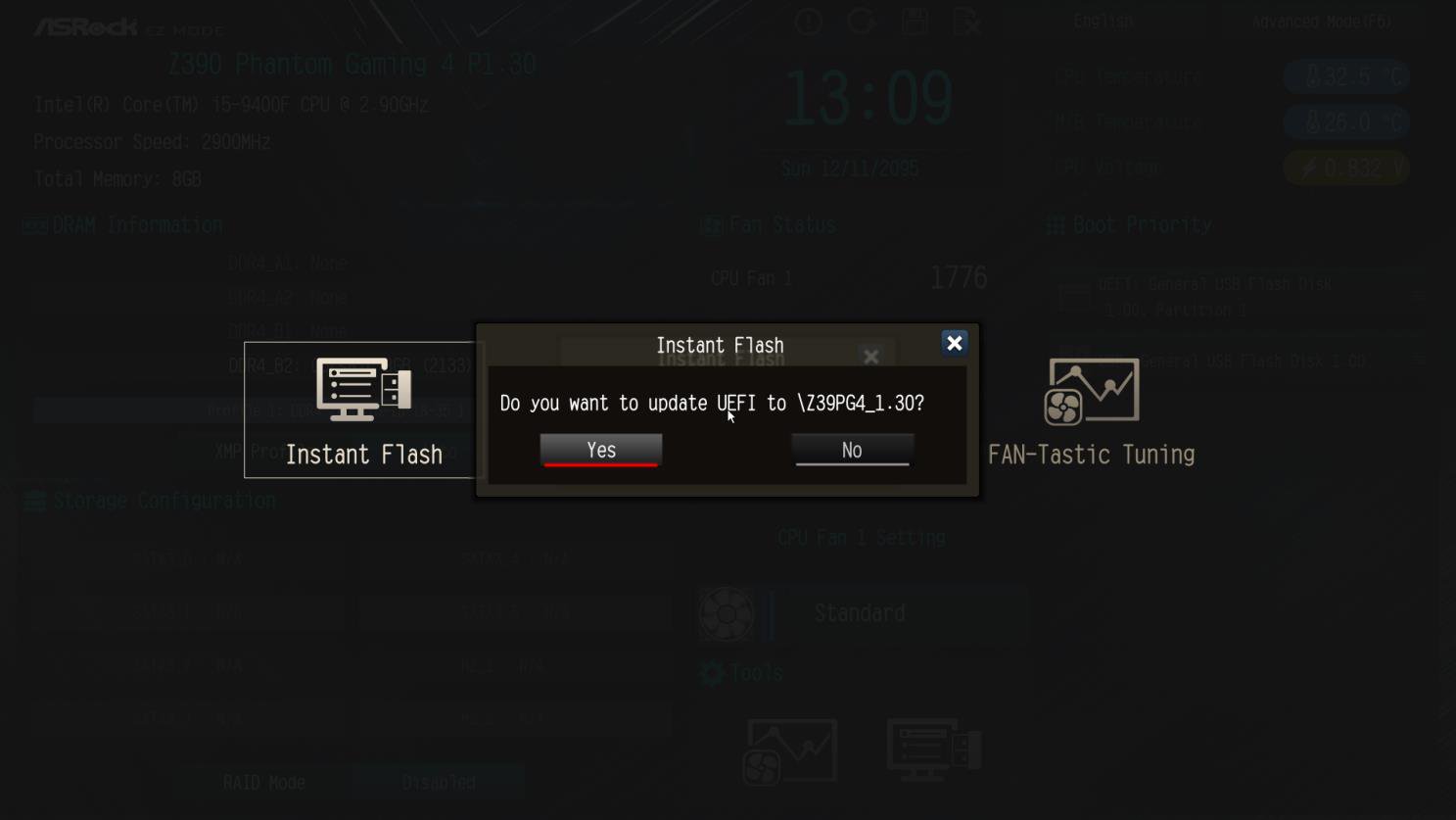
- The system will start to flash the BIOS.
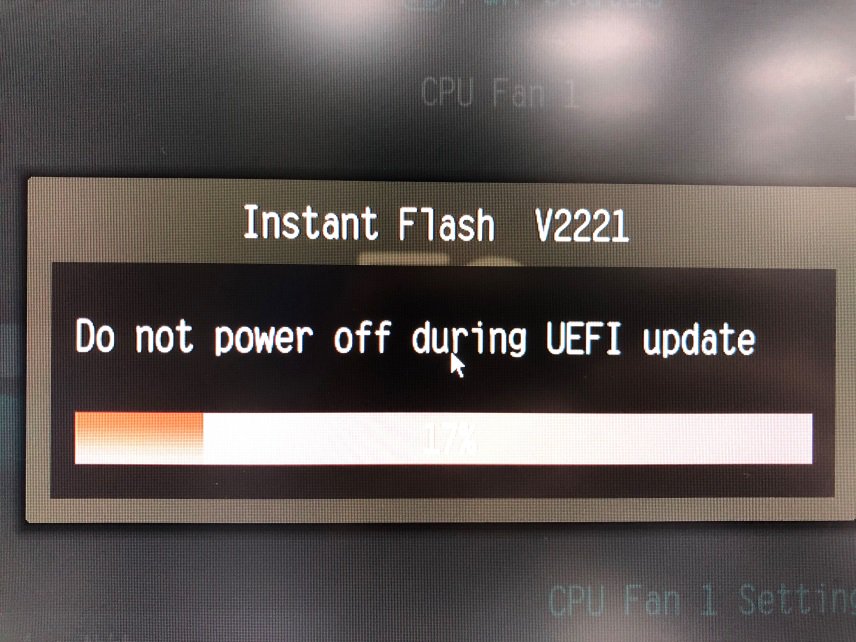
- Once the BIOS is flashed, it’ll show “Programing success, Press OK to reboot the system”.
Please click “OK” to reboot the system.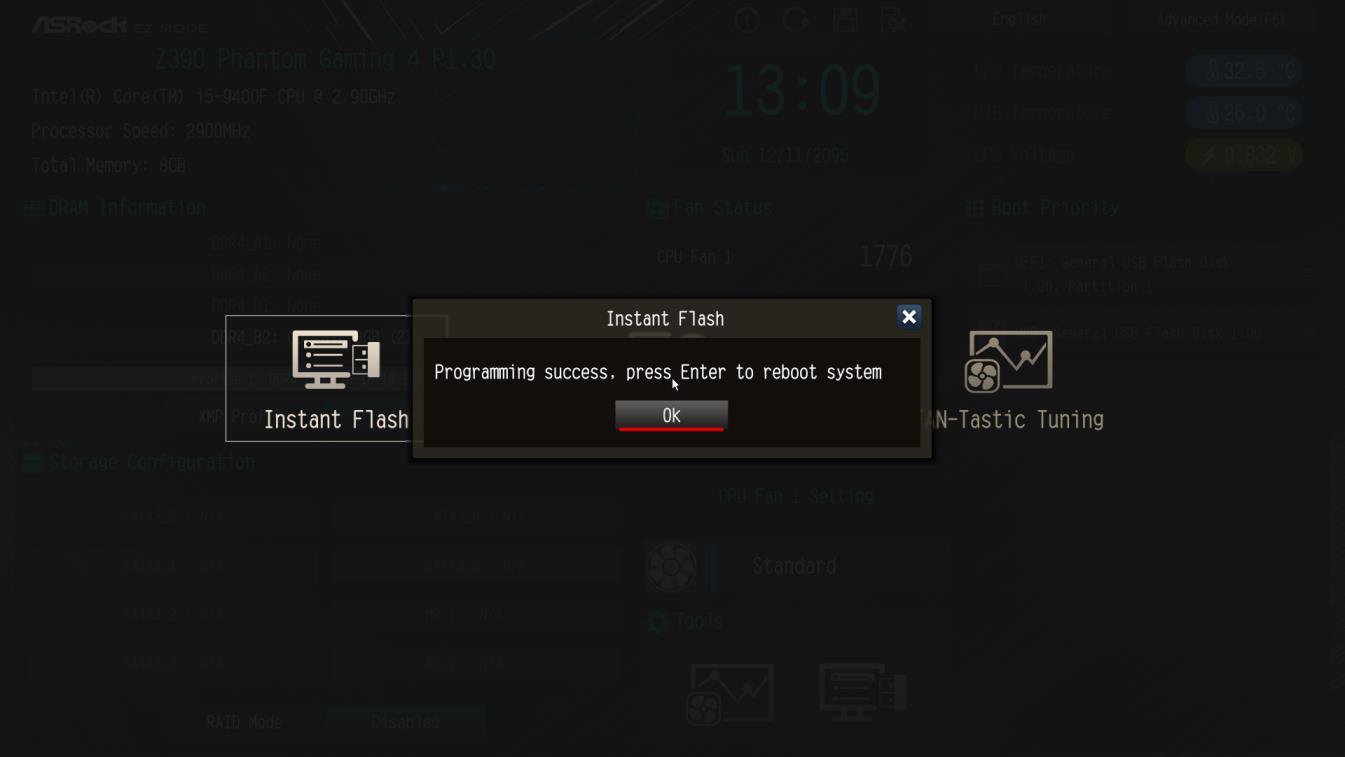
- After the system restarts, press [F2] to enter the BIOS setup utility during boot up. In Exit menu, please select "Load Default Settings" and press [Enter] to continue. Select "Exit Saving Changes" and press [Enter] to exit the BIOS setup utility. Now, the system is booting up with new BIOS.
Method 2:
- Please extract the zip file after downloading the BIOS rom file from ASRock website.
- Save the BIOS files on a FAT32 formatted USB disk.
- Press [F2] during POST to get into BIOS setup menu.
- Select the Instant Flash utility under [Tool] menu to execute it.
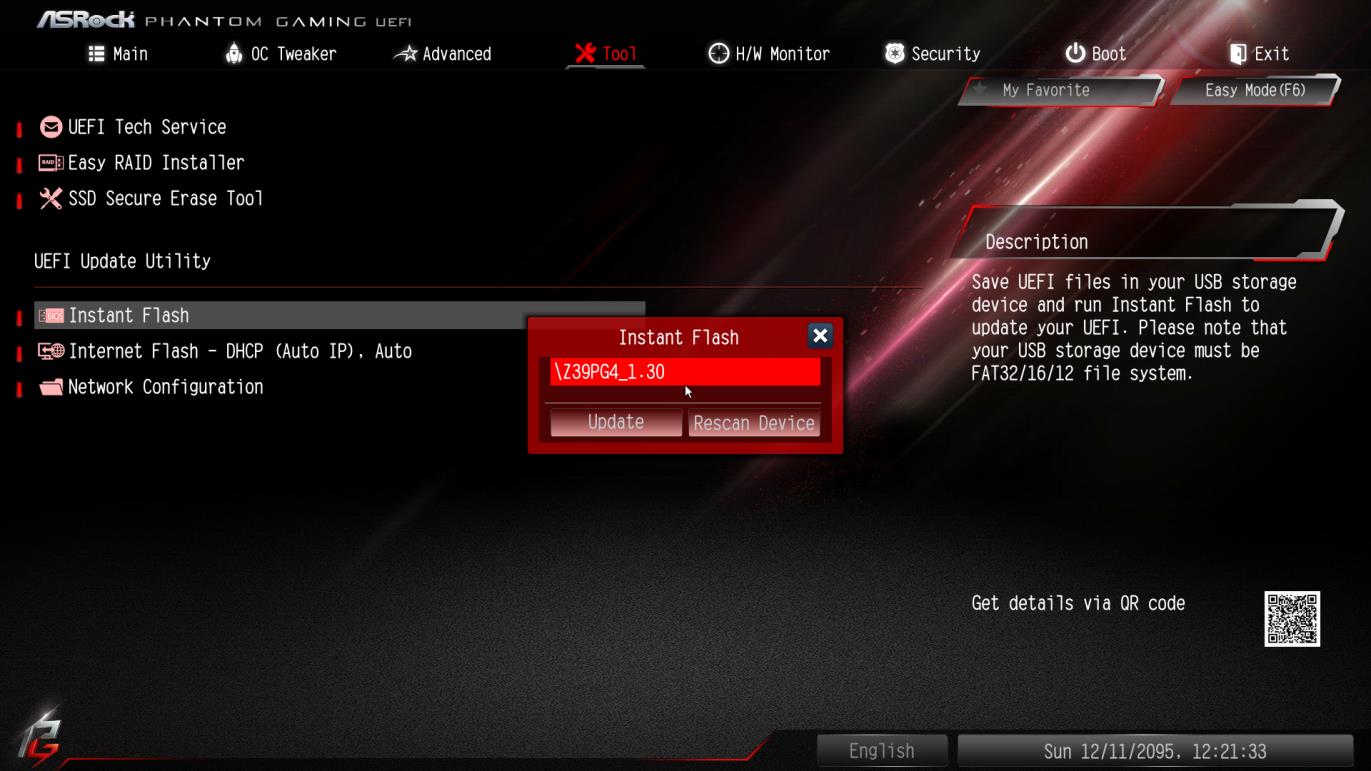
- ASRock Instant Flash will automatically detect all devices and only list those BIOS versions which are suitable for your motherboard.
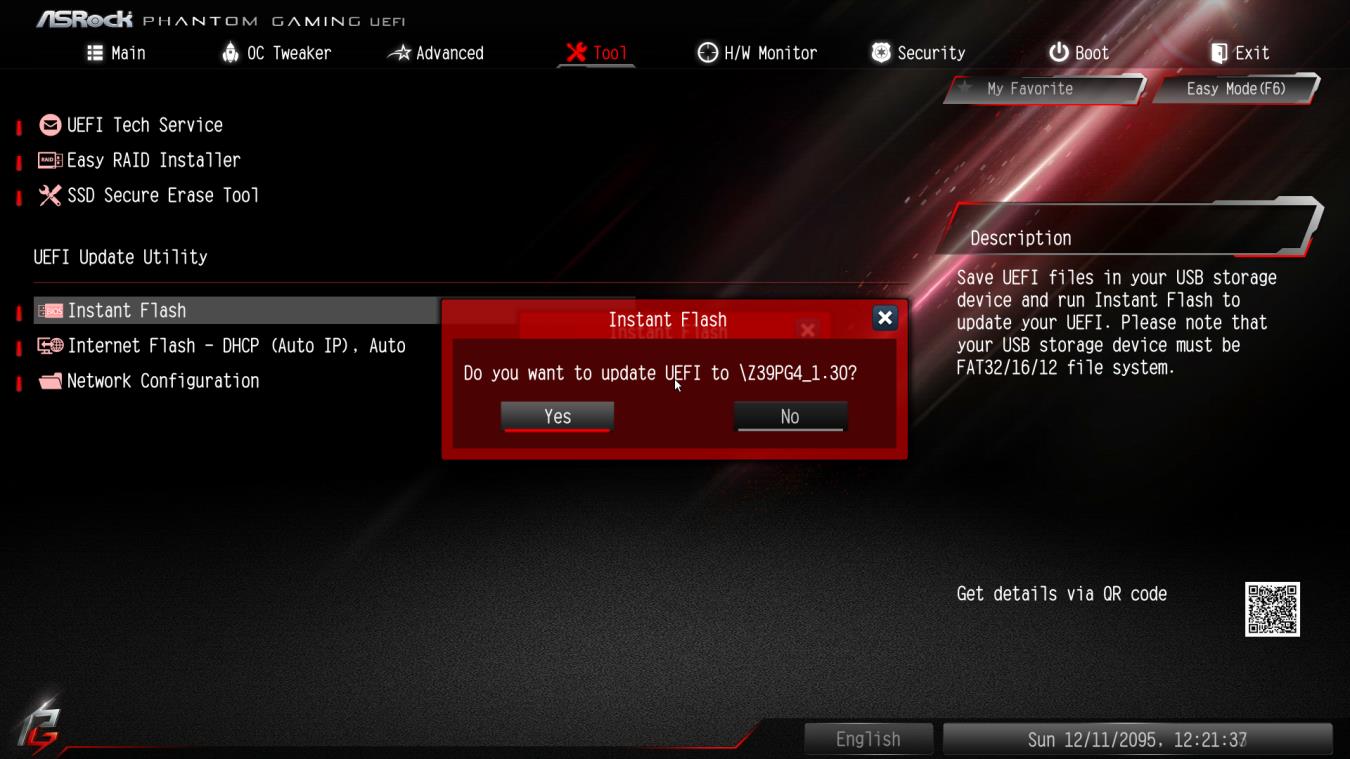
- Select the suitable BIOS version and click “Yes” to flash the BIOS.
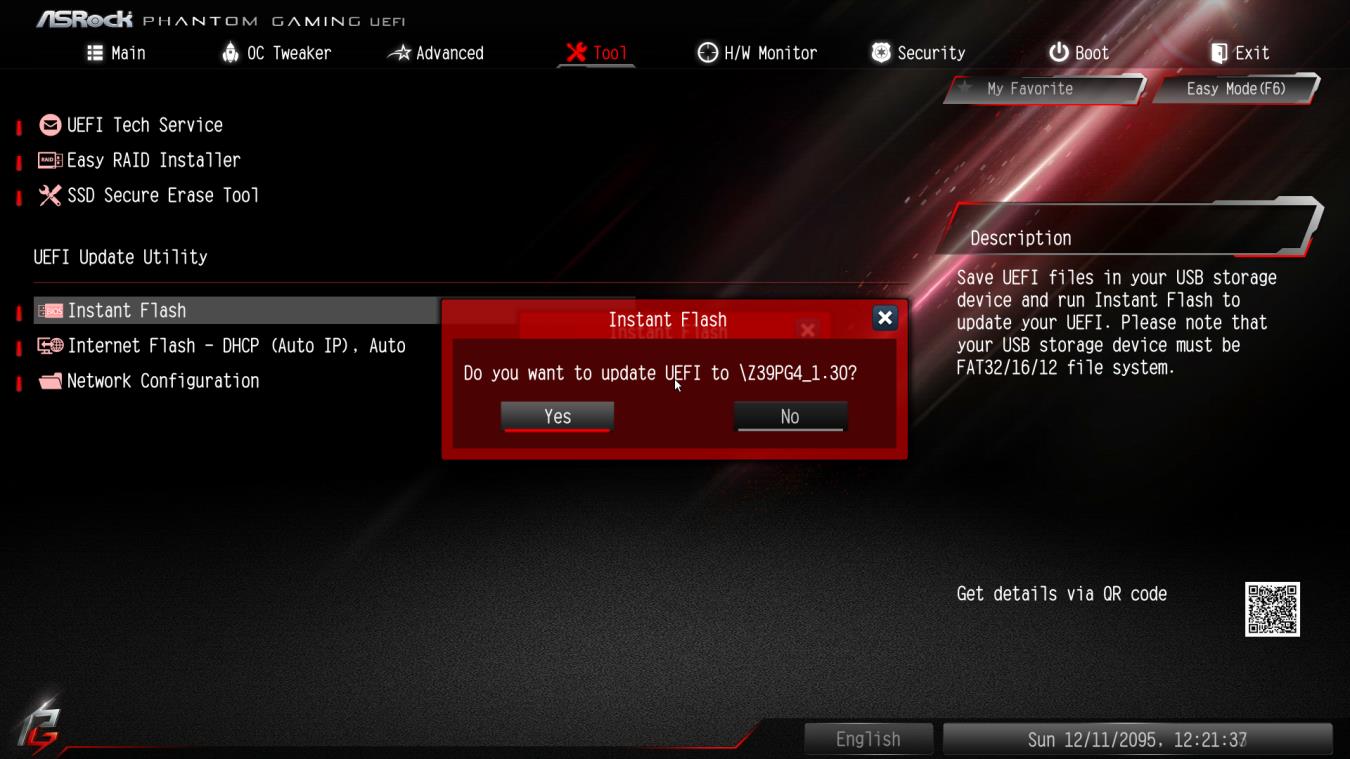
- The system will start to flash the BIOS.
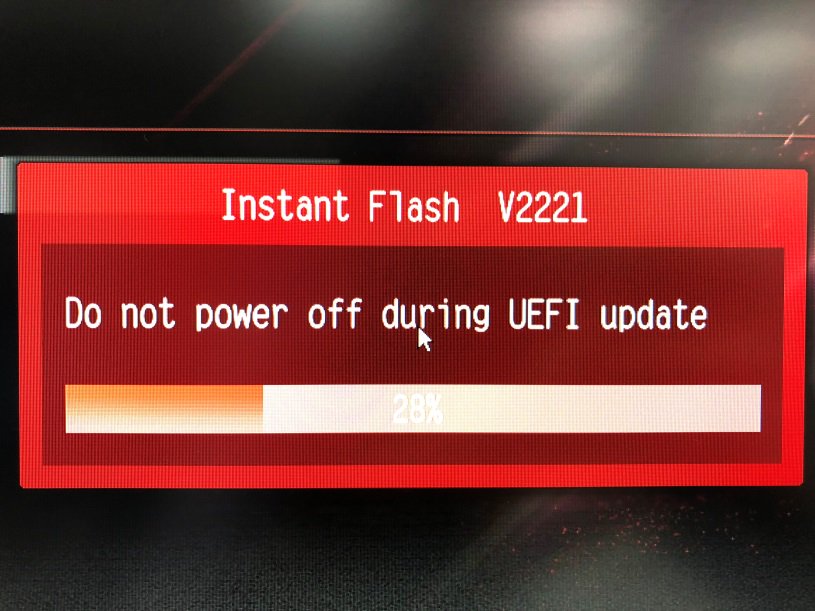
- Once the BIOS is flashed, it’ll show “Programing success, Press Enter to reboot system”. Please click “OK” to reboot the system.
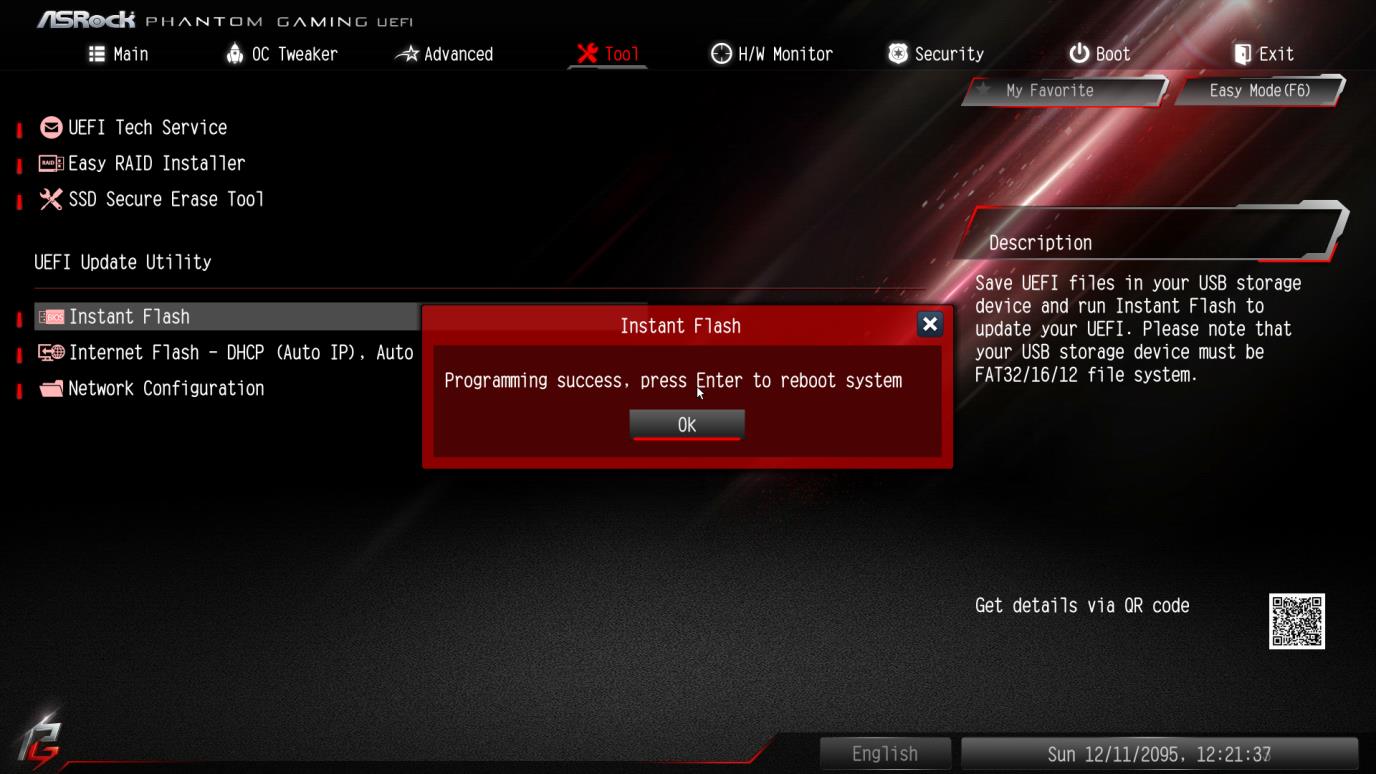
- After the system restarts, press [F2] to enter the BIOS setup utility during boot up. In Exit menu, please select "Load Default Settings" and press [Enter] to continue. Select "Exit Saving Changes" and press [Enter] to exit the BIOS setup utility. Now, the system is booting up with new BIOS.
Method 3:
- Please extract the zip file after downloading the BIOS rom file from ASRock website.
- Save the BIOS files on a FAT32 formatted USB disk.
- Press [F6] when you see this (or similar) page.

- Select the suitable BIOS version and flash.
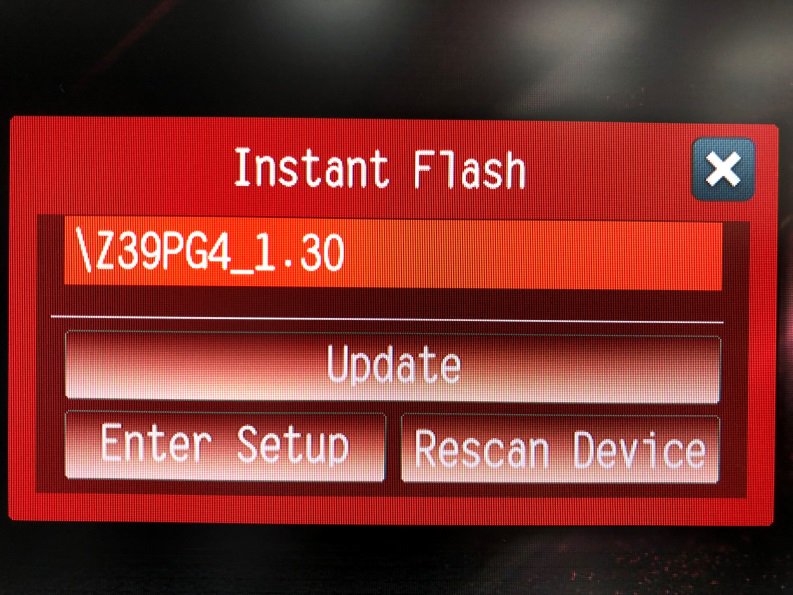
- Select the suitable BIOS version and click “Yes” to flash the BIOS.
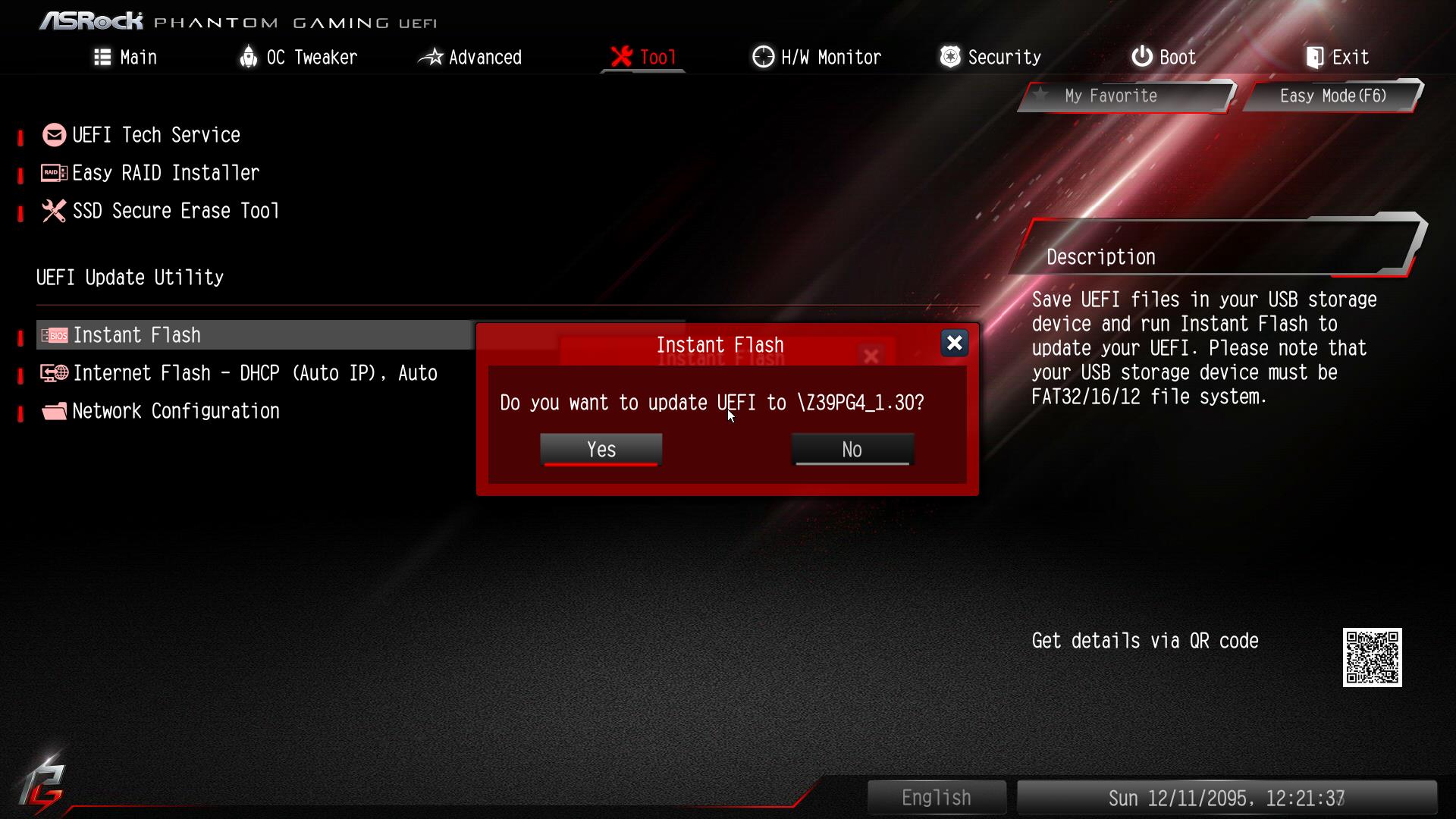
- The system will start to flash the BIOS.
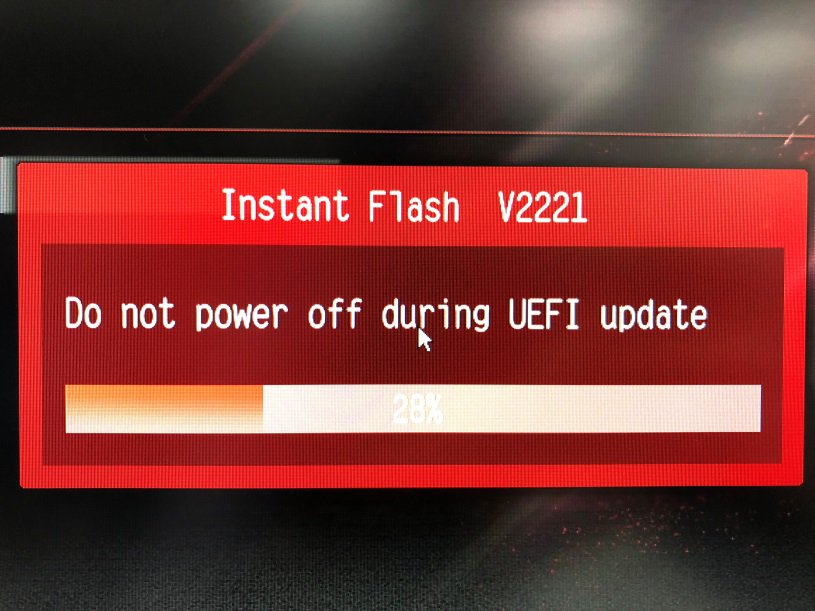
- Once the BIOS is flashed, it’ll show “Programing success, Press Enter to reboot system”. Please click “OK” to reboot the system.
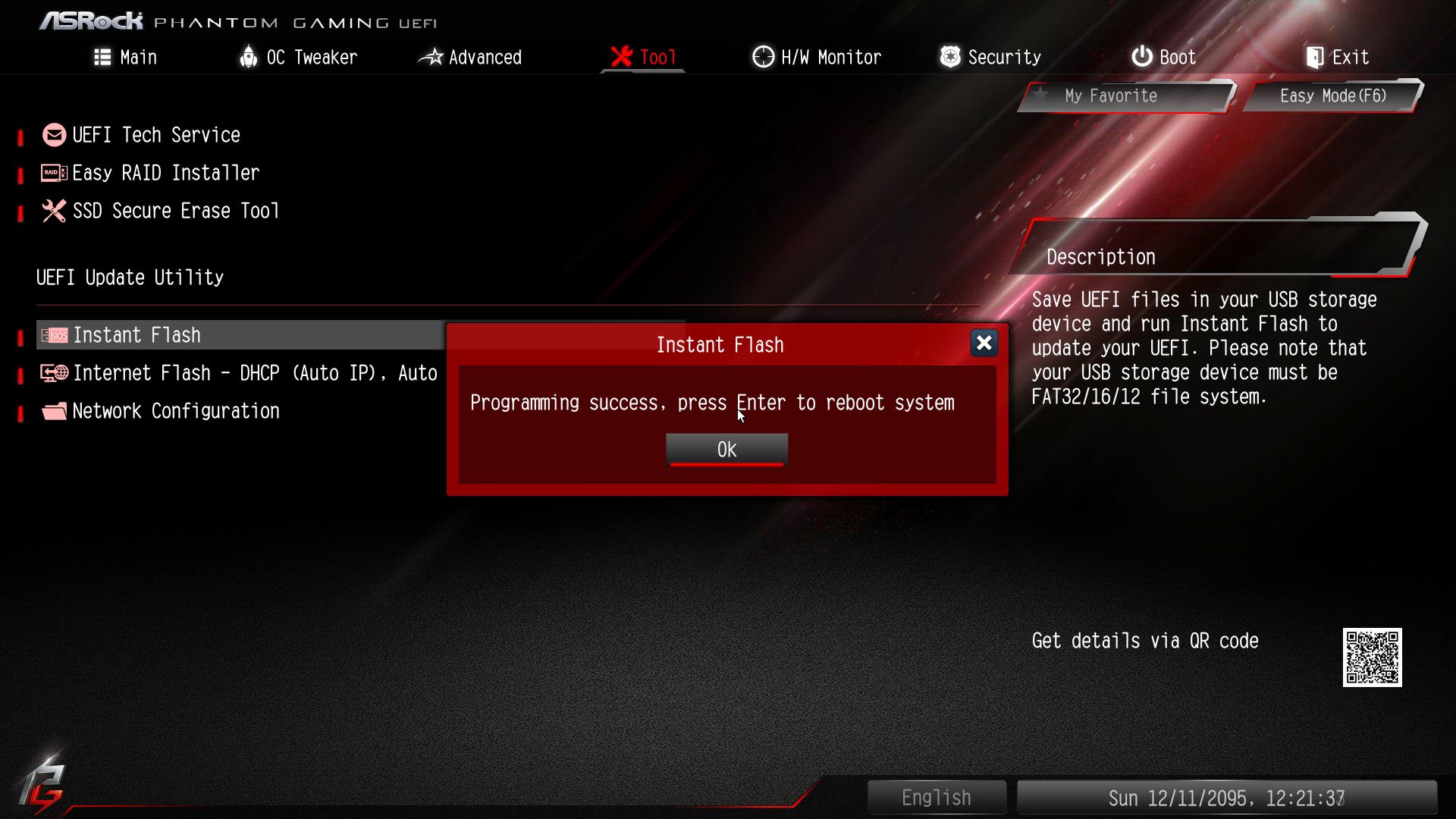
- After the system restarts, press [F2] to enter the BIOS setup utility during boot up. In Exit menu, please select "Load Default Settings" and press [Enter] to continue. Select "Exit Saving Changes" and press [Enter] to exit the BIOS setup utility. Now, the system is booting up with new BIOS.
Notice
![]() The Flash Memory Writer utility can not suitable for all ASRock motherboards. Please use the Flash utility which is included in each BIOS file to update its BIOS. Also ASRock motherboard MUST use ASRock's Flash utility to update BIOS, those uncertified BIOS flashing tools will cause motherboard damage.
The Flash Memory Writer utility can not suitable for all ASRock motherboards. Please use the Flash utility which is included in each BIOS file to update its BIOS. Also ASRock motherboard MUST use ASRock's Flash utility to update BIOS, those uncertified BIOS flashing tools will cause motherboard damage.
If you encounter problems while updating the new BIOS, DO NOT turn off your system since this corrupt BIOS might cause your system failed to boot up. Just repeat the process, and if the problem still persists, update the original BIOS file. If the Flash Memory Writer utility was not able to successfully update a complete BIOS file, your system may not be able to boot up. If this happens, your system will need service.