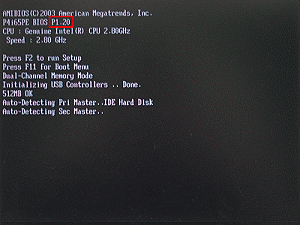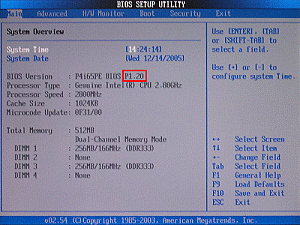- Download the BIOS package (WinZip format with .zip file extension). And close all programs.
- Unzip and save all files to the same directory of any storage location accessible by the host system. And you should see AFUWIN.EXE, UCORESYS.SYS, UCOREVXD and UCOREW64.SYS.
- Click AFUwin.exe.
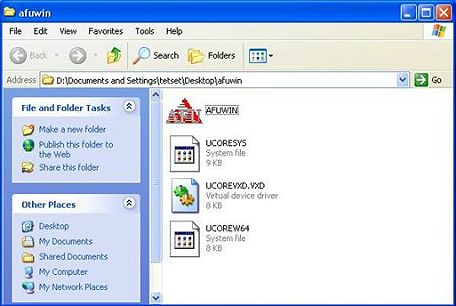
- It shows a dialog icon to remind you to close other programs. Click "OK".

- After finishing upgrading the BIOS, it shows a dialog icon to remind you to restart the system. Click "Yes".

- After system restart, press [F2] to enter the BIOS setup utility during boot up. In Exit menu, please select "Load Default Settings" and press [Enter] to continue.
- Select "Exit Saving Changes" and press [Enter] to exit the BIOS setup utility.
- Now, system is booting up with new BIOS.