- Create a bootable system USB pen drive.
- Download an updated ASRock BIOS file (WinZip format with .zip file extension) from the web site, unzip the BIOS file and save all files to the drive you created in step 1.
- Boot from the disk you created in step 2.
- At the "A:\" prompt, type BIOSfile.exe, then press [Enter]. For example: A:\H87Pro~1.exe [Enter] then you will see program is finding model name; after finish please press any key to reboot.
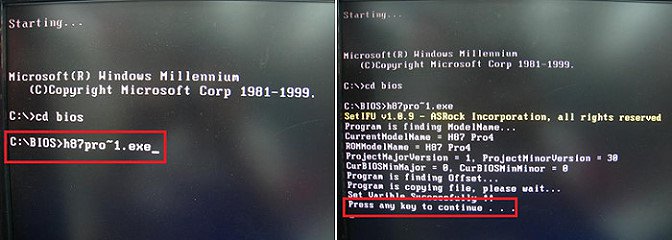
- After system restart, it will auto update BIOS, please DO Not power off during UEFI update.
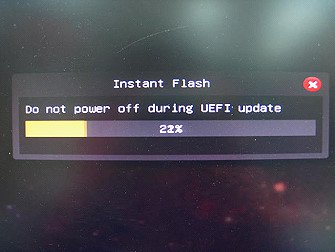
- After finishing upgrading the BIOS, it shows "Press Enter". Please press “Enter” then reboot.
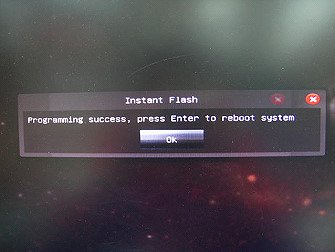
- After system restart, press [F2] to enter the BIOS setup utility during boot up. In Exit menu, please select "Load Default Settings" and press [Enter] to continue.
- Select "Exit Saving Changes" and press [Enter] to exit the BIOS setup utility.
- Now, system is booting up with new BIOS.

