»How do I check the BIOS version?
1. The BIOS version can be found during system boot up.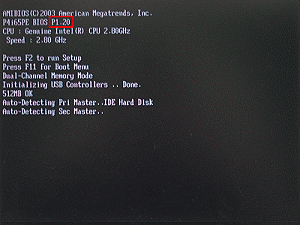 | 2. The BIOS version can be found in BIOS setup utility.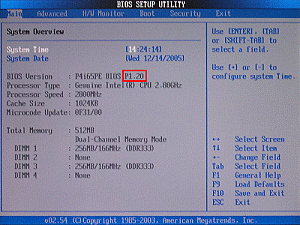 |
| »BIOS Update Utility |
| BIOSfilename.x0.EXE: The Flash Memory Writer utility is included in the WinZip format of BIOS file. It updates the BIOS by uploading a new BIOS file to the programmable flash ROM chip on the motherboard. To determine the BIOS version of your motherboard, press [F2] to enter the BIOS setup utility during bootup, and check the BIOS version from the Main menu. Larger numbers represent a newer BIOS file. This utility works only in DOS mode. (How do I check the BIOS version?) |
The Flash Memory Writer utility can not be suitable for all ASRock motherboards. Please use the Flash utility which is included in each BIOS file to update its BIOS. Also ASRock motherboard MUST use ASRock's Flash utility to update BIOS, those uncertified BIOS flashing tools will cause motherboard damage. |
| »Updating BIOS Procedures |
|
1. The BIOS version can be found during system boot up.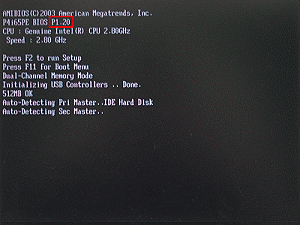 | 2. The BIOS version can be found in BIOS setup utility.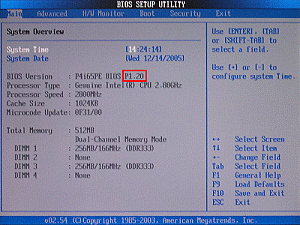 |
![]() If you encounter problems while updating the new BIOS, DO NOT turn off your system since this corrupt BIOS might cause your system failed to boot up. Just repeat the process, and if the problem still persists, update the original BIOS file. If the Flash Memory Writer utility was not able to successfully update a complete BIOS file, your system may not be able to boot up. If this happens, your system will need service.
If you encounter problems while updating the new BIOS, DO NOT turn off your system since this corrupt BIOS might cause your system failed to boot up. Just repeat the process, and if the problem still persists, update the original BIOS file. If the Flash Memory Writer utility was not able to successfully update a complete BIOS file, your system may not be able to boot up. If this happens, your system will need service.